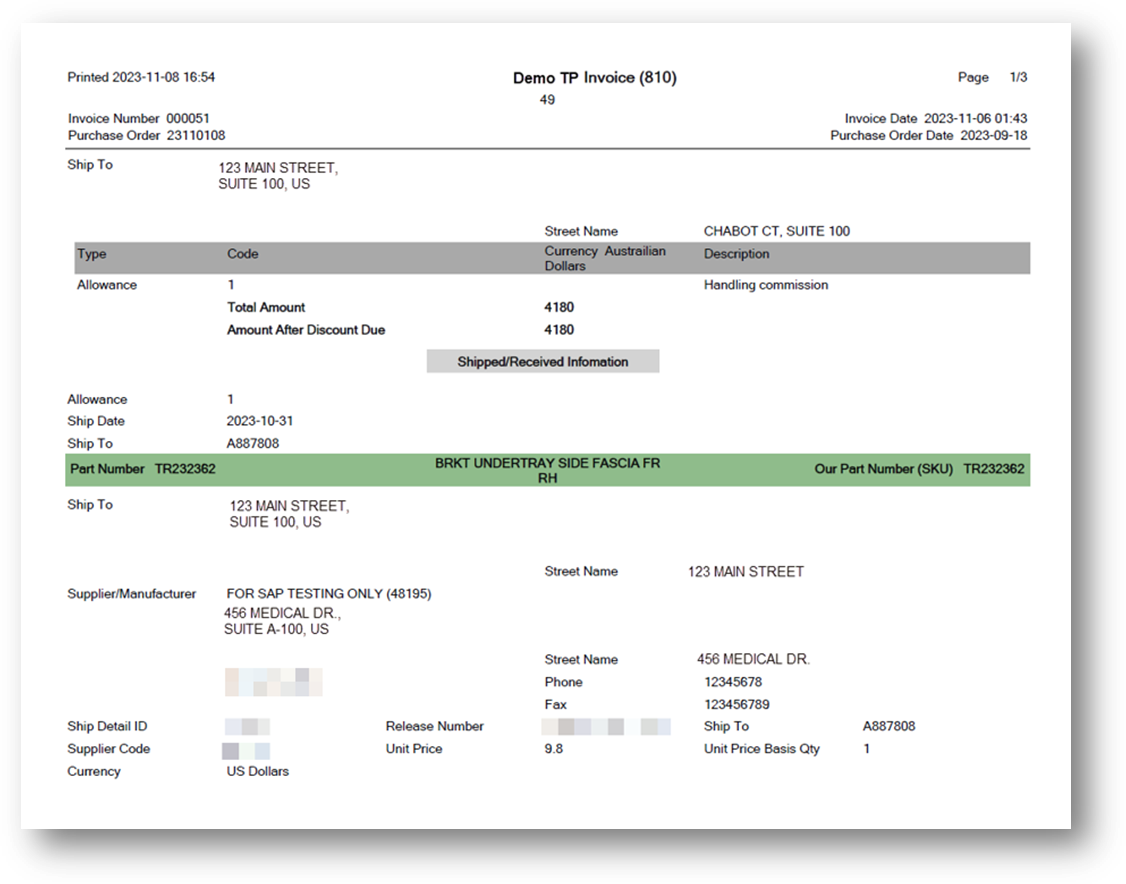Supplier Finance
Main Topics:
Firm Orders
Demand Schedule Firm Orders provide customers with consistent shipping information and anticipate just-in-time production and delivery. By using information of firm orders on Demand Schedules that are authorized to ship, customers can maintain timely information to monitor contract terms against current needs.
Work with Demand Schedule Firm Orders
1. On the Supplier Finance menu, click Firm Orders.
TIP Use the Filter panel to search for firm orders.
2. On the DEMAND SCHEDULE FIRM ORDERS screen, click the order that you want to view.
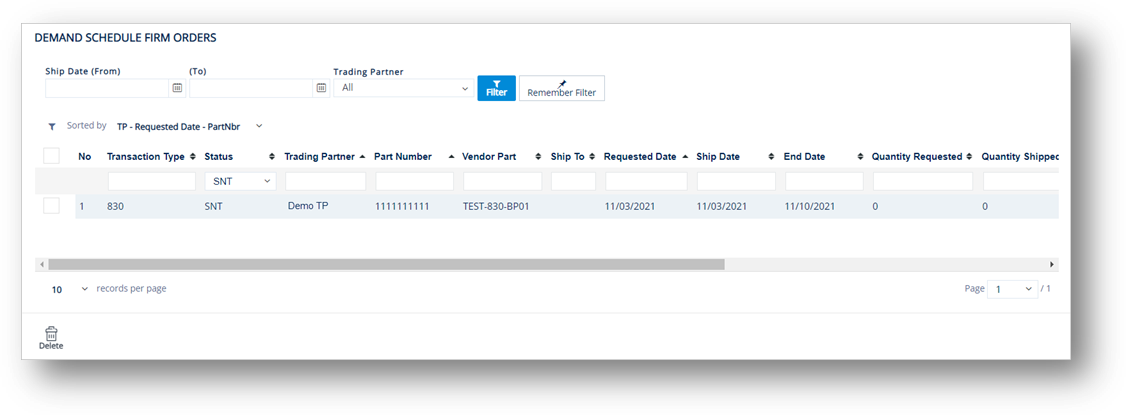
3. Review the information on the SUPPLIER FIRM ORDER screen.
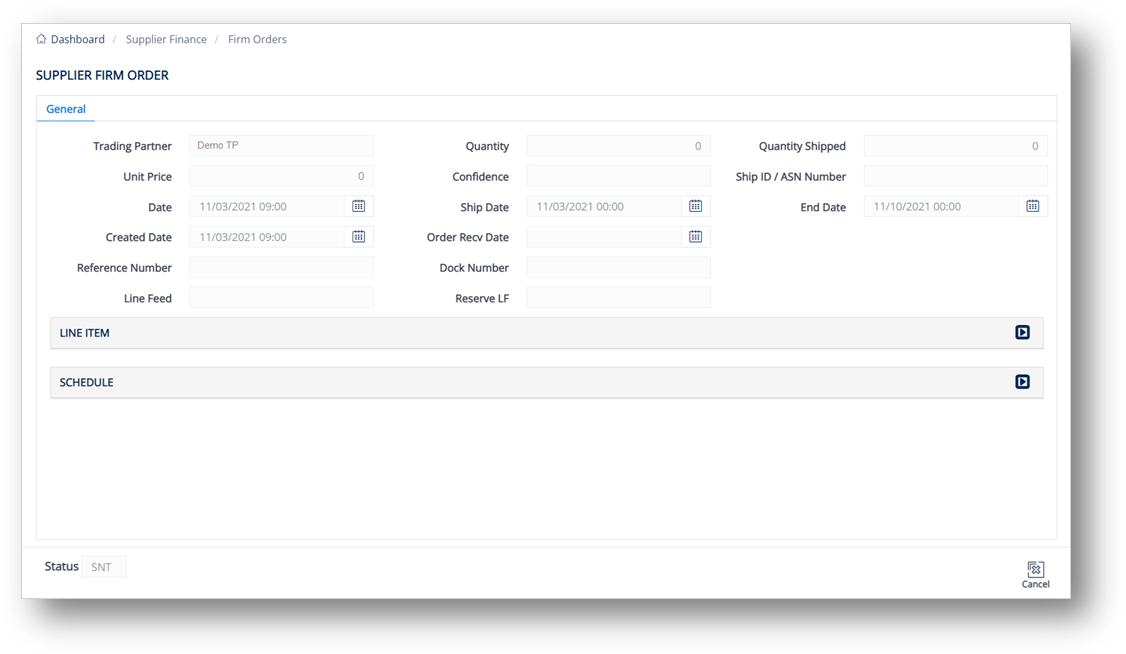
tip Click ![]() to expand details.
to expand details.
LINE ITEM section
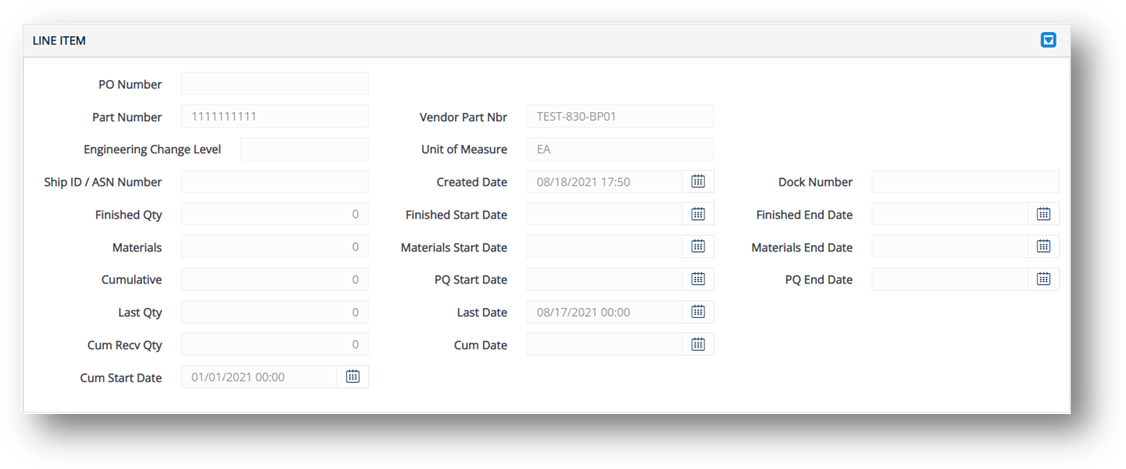
SCHEDULE section
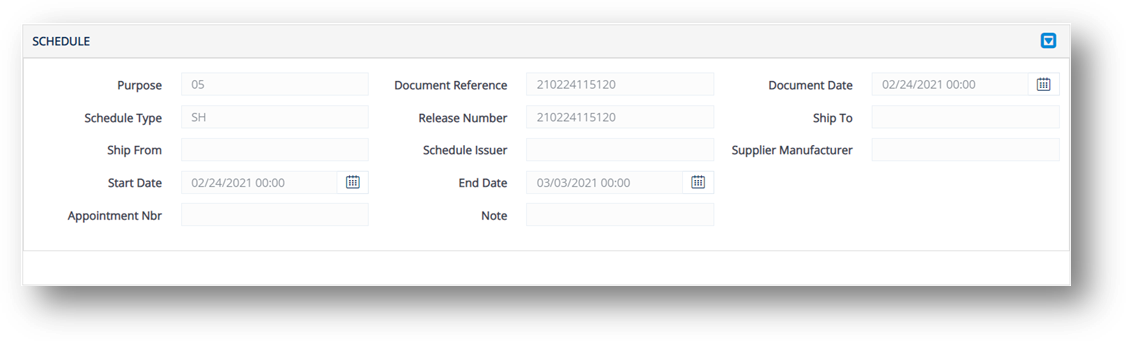
Delete a Demand Schedule Firm Order
WARNING Use this feature to only delete Firm Orders that are definitely no longer scheduled to ship. Deleting live orders will result in missed shipments.
-
On the Supplier Finance menu, click Firm Orders.
-
On the DEMAND SCHEDULE FIRM ORDERS screen, select the order that you want to remove, and then click
 Delete.
Delete. -
On the confirmation message, click OK.
Invoices
The Supplier Invoice menu contains received Invoices that are created by Trading Partners (mostly suppliers, manufacturing entities, vendors, etc.). With this feature, you can view, print, and export Invoices into files.
Work with Supplier Invoice
1. On the Supplier Finance menu, click Invoices.
TIP Use the Filter panel to search for Invoices.
2. On the Supplier Invoices screen, click the Invoice that you want to view.
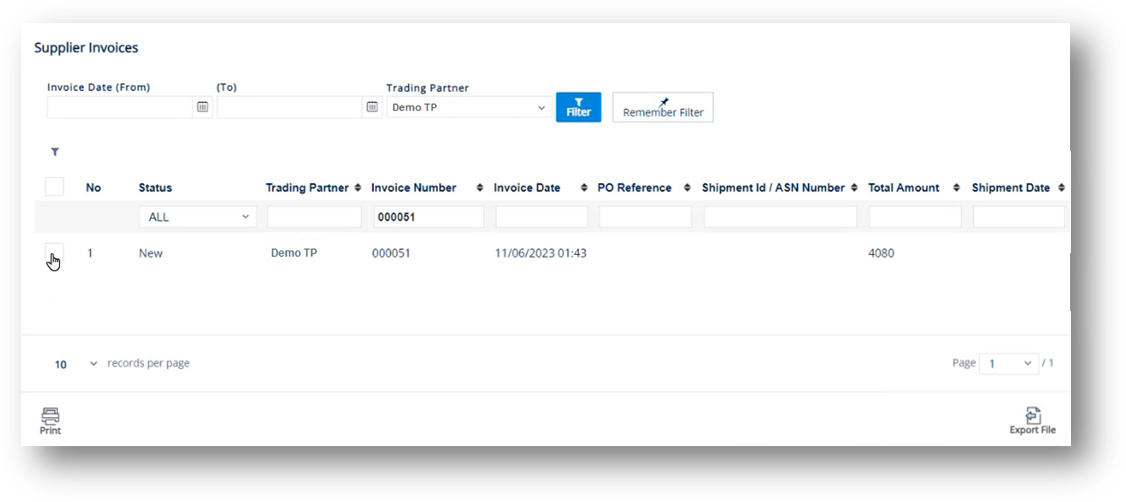
3. Review the information on the Supplier Invoice screen.
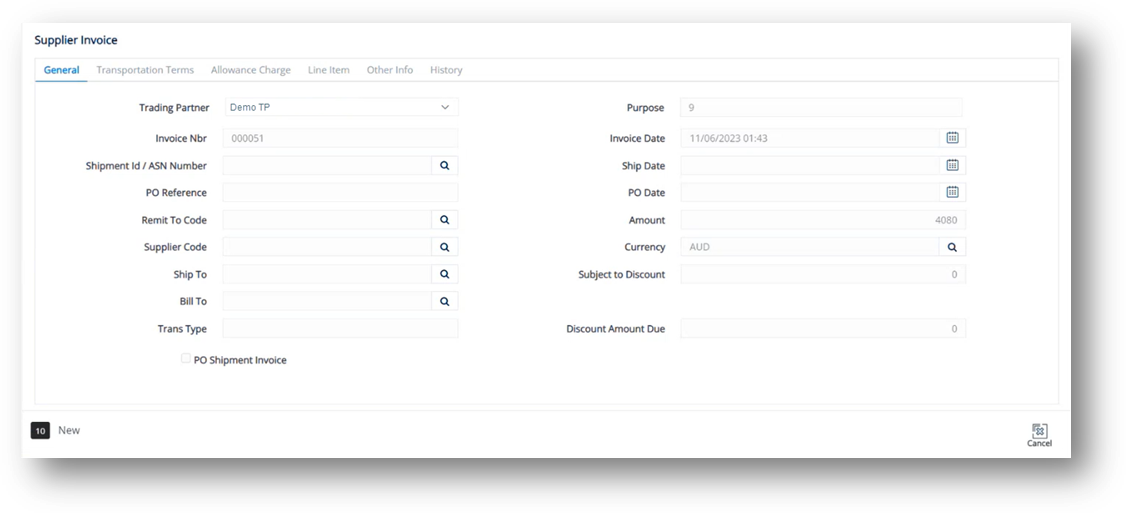
-
Then, select the Transportation Terms, Allowance Charge, Line Item, Other Info, and History tabs to view the corresponding details.
Transportation Terms tab
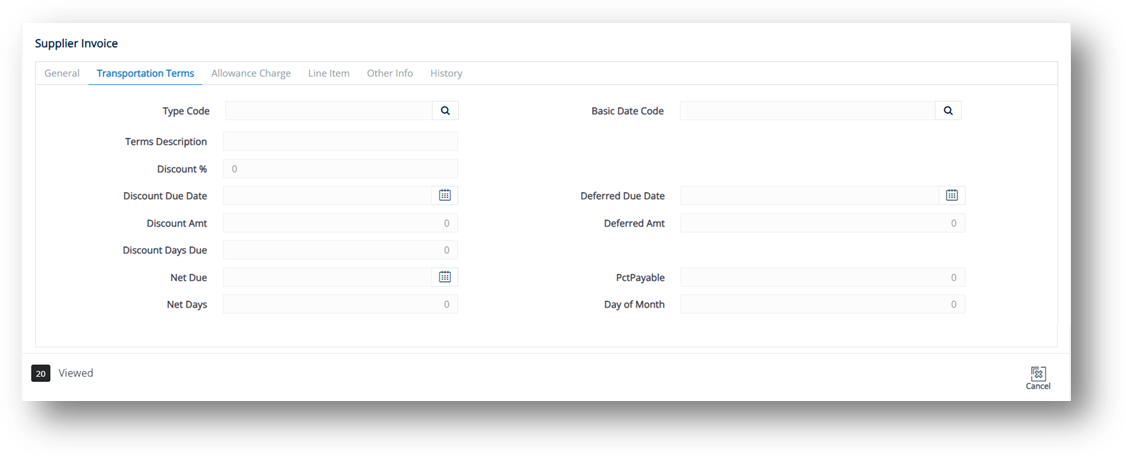
Line Item tab
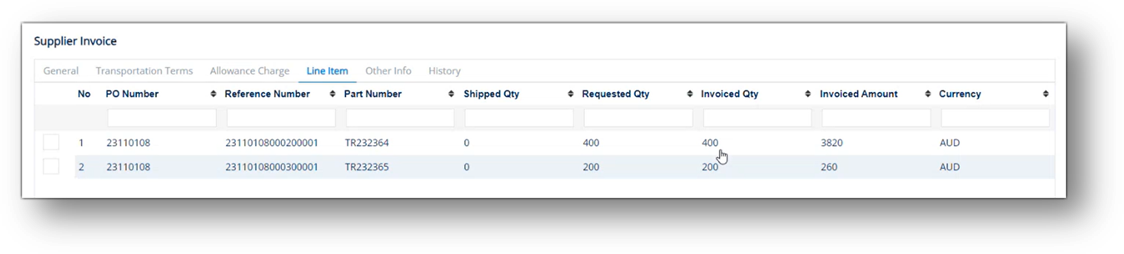
Allowance Charge tab
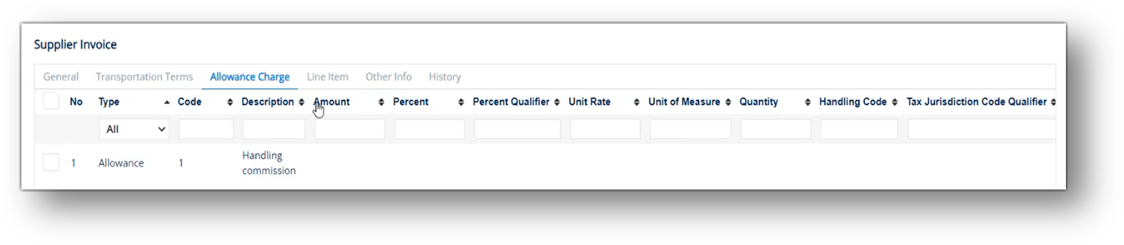
Other Info tab
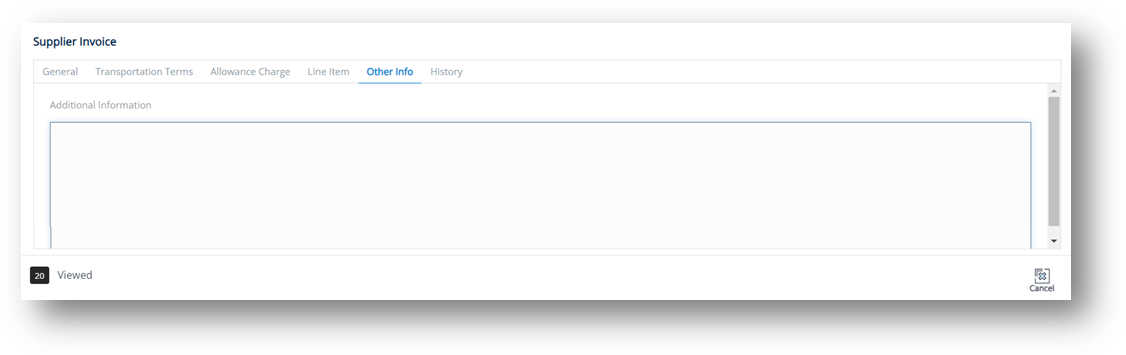
History tab
Note This tab displays all the processing/changes that have occurred to a Supplier Invoice.
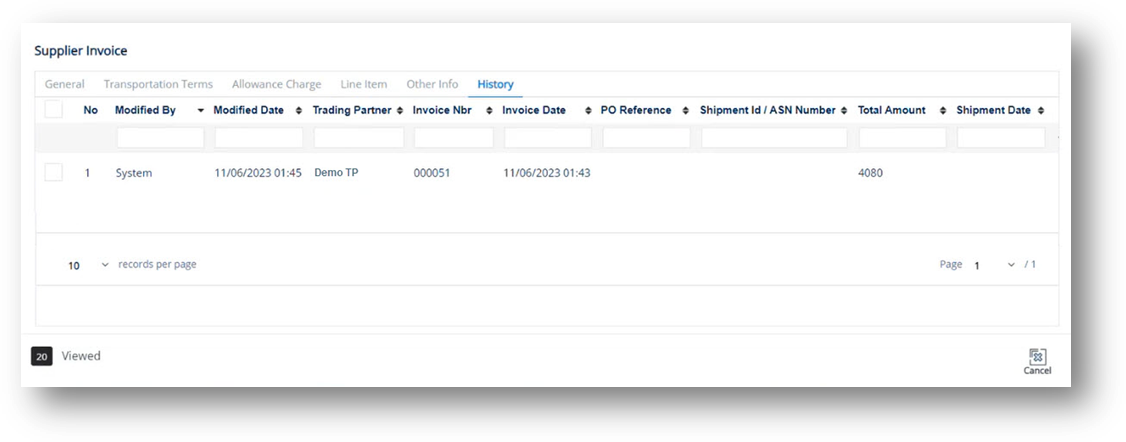
Export a Supplier Invoice
-
On the Supplier Finance menu, click Invoices.
-
On the Supplier Invoices screen, select the invoice that you want to export.
-
Click
 Export File.
Export File. -
On the confirmation message, click Yes to export the selected record.
Print a Supplier Invoice
-
On the Supplier Finance menu, click Invoices.
-
On the Supplier Invoices screen, select the invoice that you want to print.
-
Click
 Print.
Print.
The report (PDF file) is shown for you to preview.