Customer Inventory Advices
The EDI 846/INVRPT Inventory Inquiry/Advice transaction set is used to communicate inventory information between manufacturers, their suppliers, and resellers.
Main Topics:
This transaction set used in a number of ways, including:
-
By sellers of goods and services to provide inventory information to a potential customer
-
By a seller’s representatives to supply the seller with inventory information
-
By one seller’s location to supply another location with inventory information
-
By a seller to inquire on the availability of inventory
Manufacturers and suppliers often use 846/INVRPT transactions to notify trading partners of on-hand inventory in various inventory holding locations, such as warehouses, outlets, stores, distribution centers, etc. One common situation is where a manufacturer uses an 846/INVRPT to advise a trading partner of overstocked inventories available at discounted prices. Information included in the 846/INVRPT transaction set includes inventory location identification, item or part description, and quantities. The quantity of an item may be presented in a number of ways, including:
-
Quantity in float
-
Quantity on hand
-
Committed quantity
-
On order quantity
-
Returns
-
Backorder quantity
-
Quantity in transit
Create a Customer Inventory Advice
1. On the Customer Demand Mgt menu, click Inventory Advices.
2. On the Customer Inventory Advices screen, click ![]() New.
New.
3. On the General tab, fill out the details of the Inventory Advice, as follows.
Note For a full description of each field, refer to the Field Definitions - General in the next section.
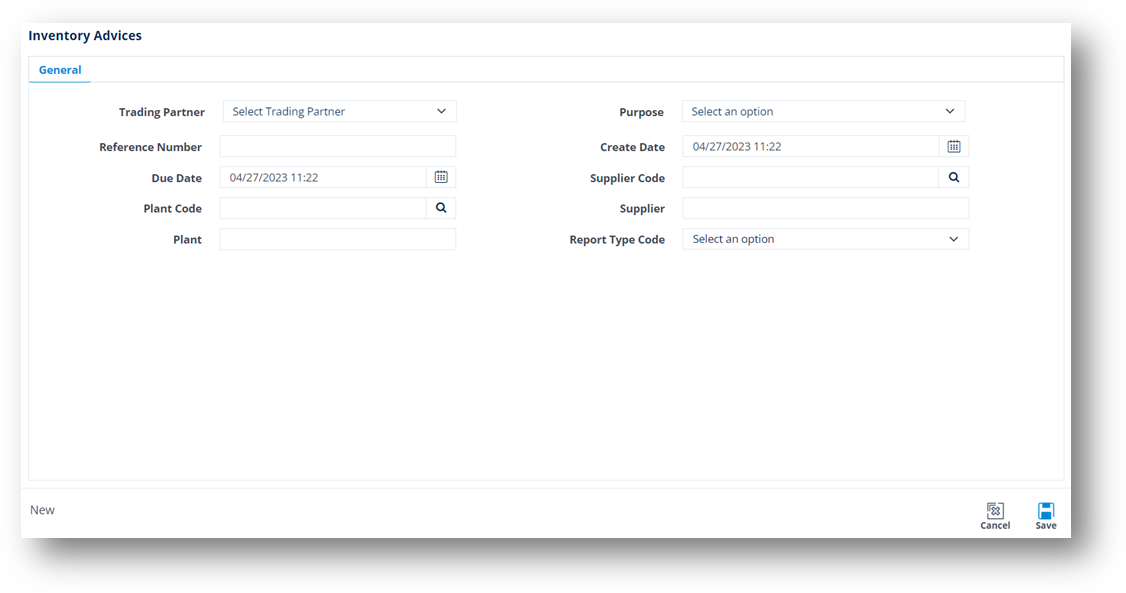
a. Select the Trading Partner in the dropdown list.
b. Select the purpose code in the Purpose dropdown list.
c. Enter the Reference Number in the text box.
d. Set the Created Date and Due Date in the calendars.
e. For Supplier Code, click the ![]() search icon.. On the Browse Supplier Code window, choose an option, and then click Select.
search icon.. On the Browse Supplier Code window, choose an option, and then click Select.
Note The supplier codes are loaded from the Addresses module of the trading partner.
f. For Plant Code, click the ![]() search icon.. On the Browse Address Code window, choose an option, and then click Select.
search icon.. On the Browse Address Code window, choose an option, and then click Select.
g. Type the Supplier Name in the text box.
h. Type the Plant Name in the text box.
4. When you’re finished, click ![]() Save.
Save.
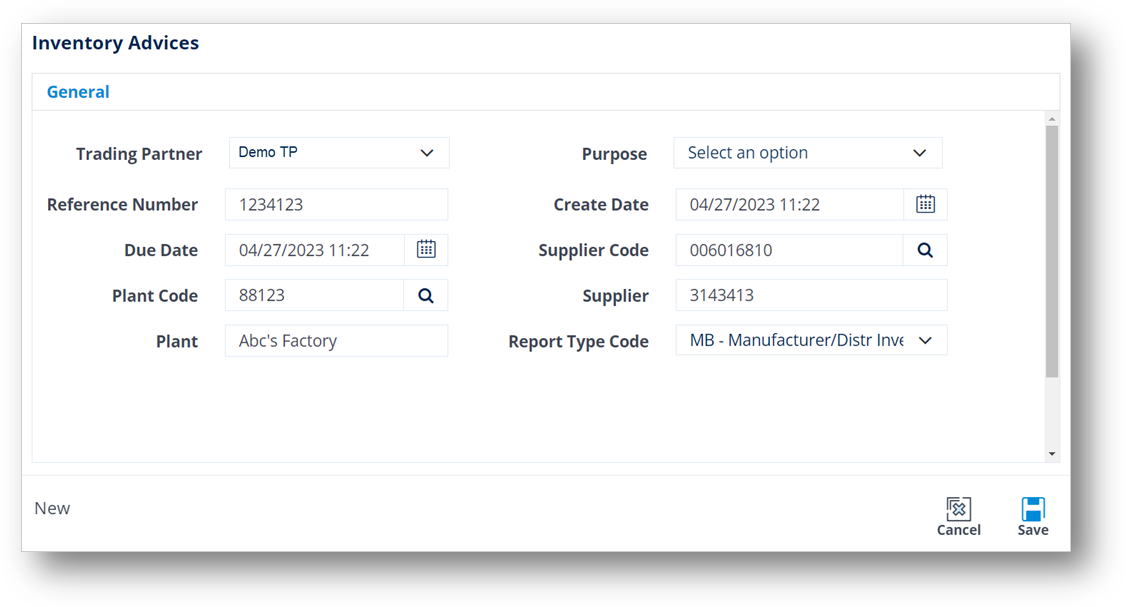
After you save the information on the General tab, the Parts tab is displayed.
5. Switch to the Parts tab.
6. On the Parts tab, click ![]() New to create a new part number.
New to create a new part number.
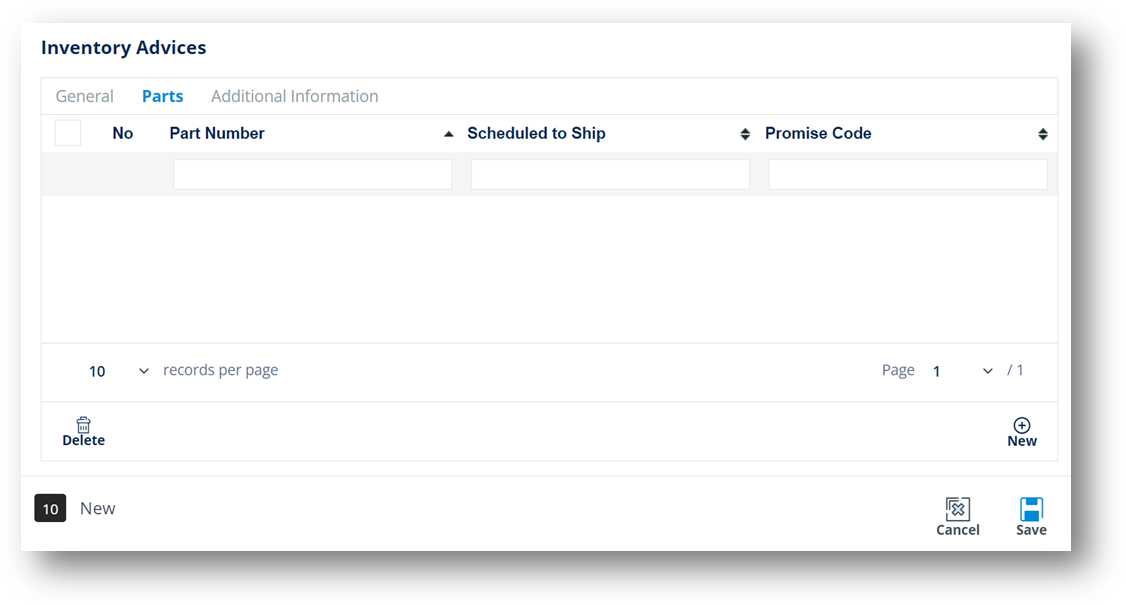
7. On the Inventory Advices Detail window, fill out the details of the part, as follows.
Note For a full description of each field, refer to the Field Definitions – Parts in the next section.
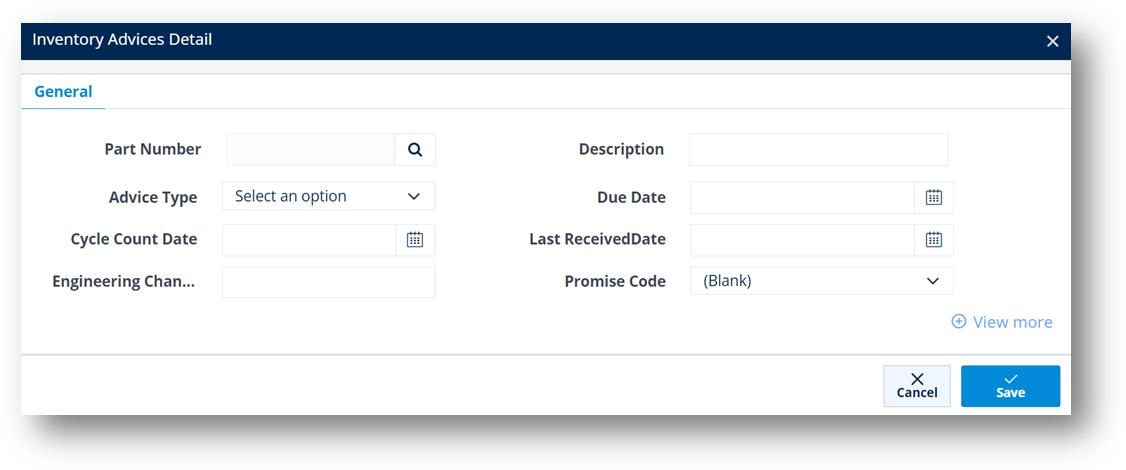
a. For Part Number, click the ![]() search icon. On the Browse Parts window, choose an option, and then click Select.
search icon. On the Browse Parts window, choose an option, and then click Select.
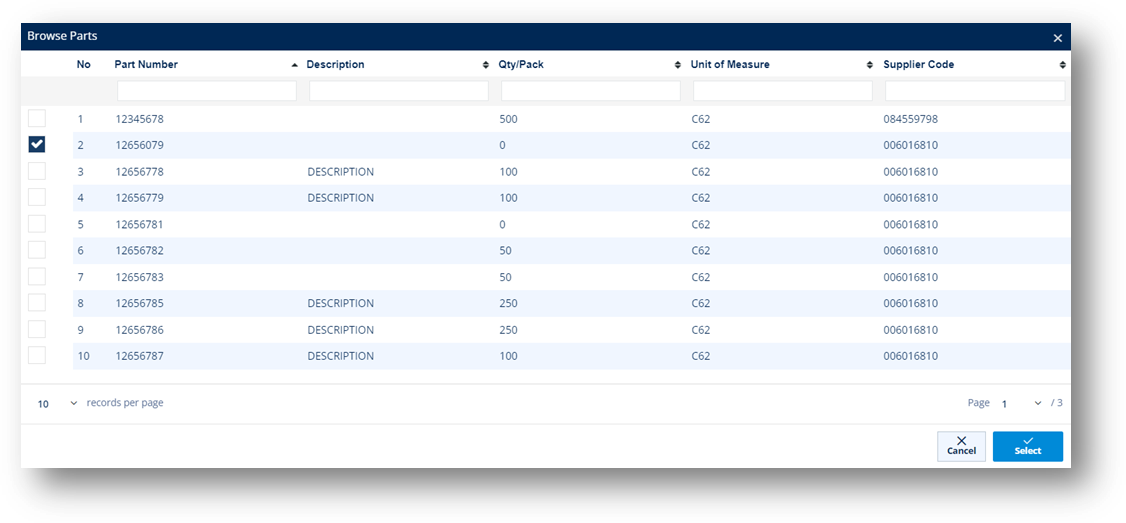
b. Type the Description in the text box.
c. Select the Advice Type in the dropdown list.
d. Set the Due Date, Cycle Count Date, and Last Received Date in the calendars.
e. Enter the Engineering Change Level in the text box.
f. Type in the Promise Code in the text box.
g. Next, click the View more link to expand the details.
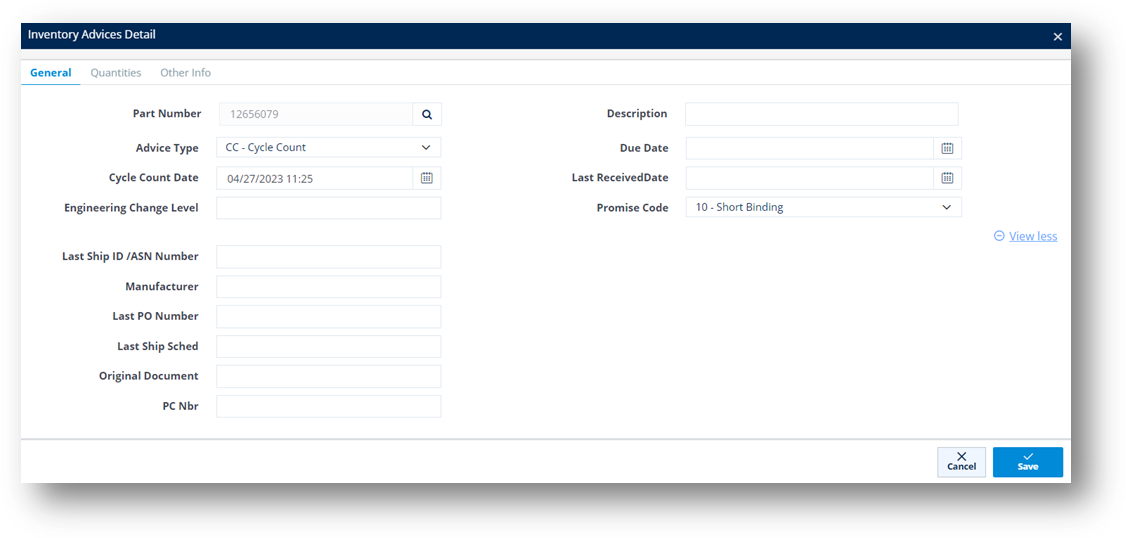
h. Fill out the Last Ship ID, Manufacturer, Last PO Number, Last Ship Scheduled, Original Document, and PC Number in the text boxes.
8. When you’re finished, click ![]() Save.
Save.
The parts inventory is created.
9. On the Inventory Advices window, click to open the part that you created.
TIP You can use click ![]() Delete to remove a record.
Delete to remove a record.
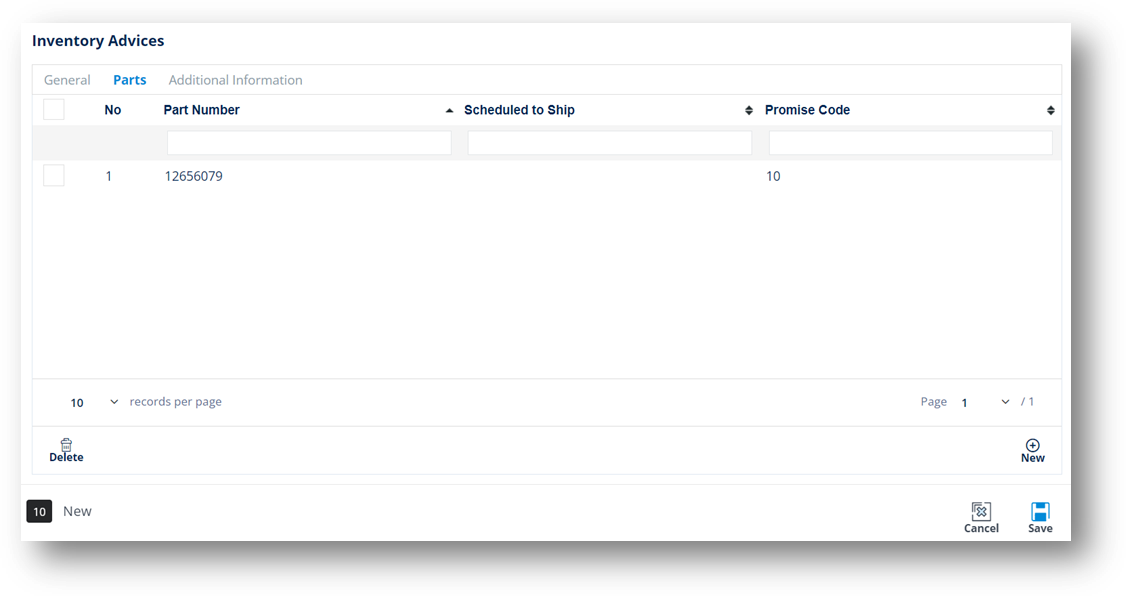
On the Inventory Advices Detail window, the Quantities, Other Info, and reference Fields tabs are displayed.
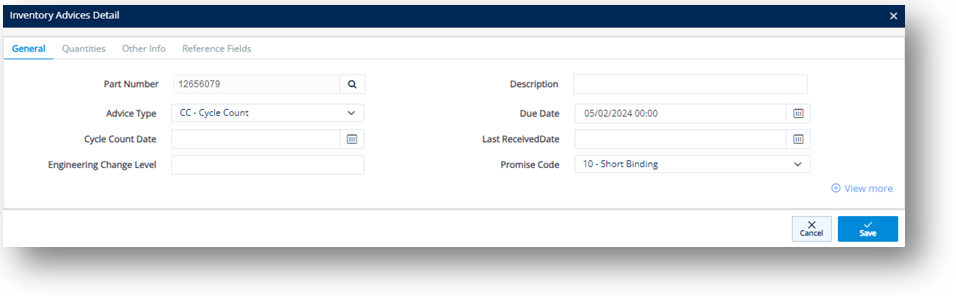
Work with Quantities
-
Switch to the Quantities tab of the Inventory Advices Detail screen.
-
Click
 New and then complete the details of Inventory Advices Detail Quantity form.
New and then complete the details of Inventory Advices Detail Quantity form.
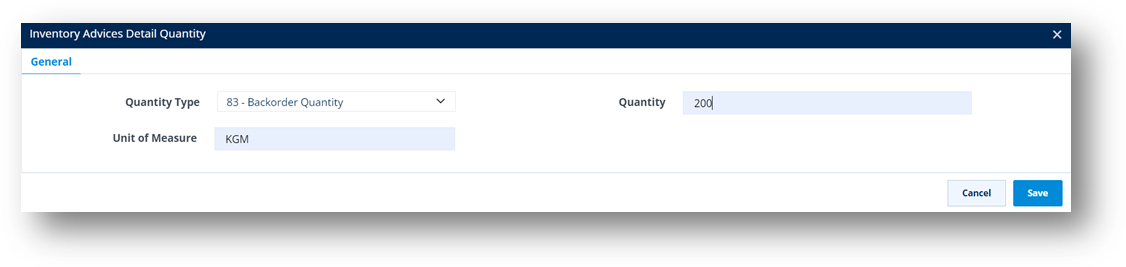
3. Click Save.
The part quantity is added.
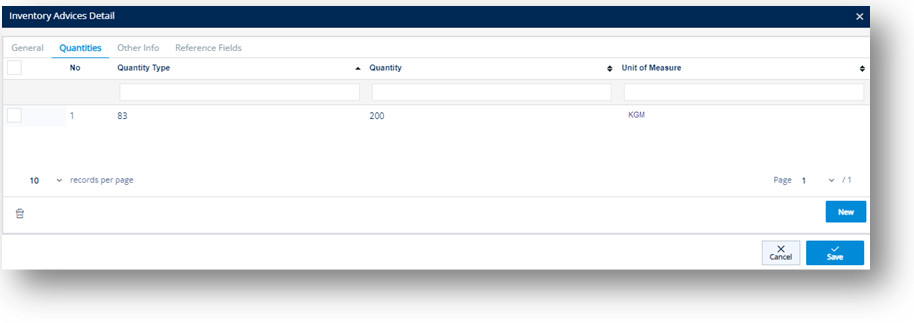
4. When you’re finished, click ![]() Save.
Save.
Work with Other Info
-
Switch to the Other Info tab of the Inventory Advices Detail screen
-
Click the New button to add other information regarding the parts inventory.
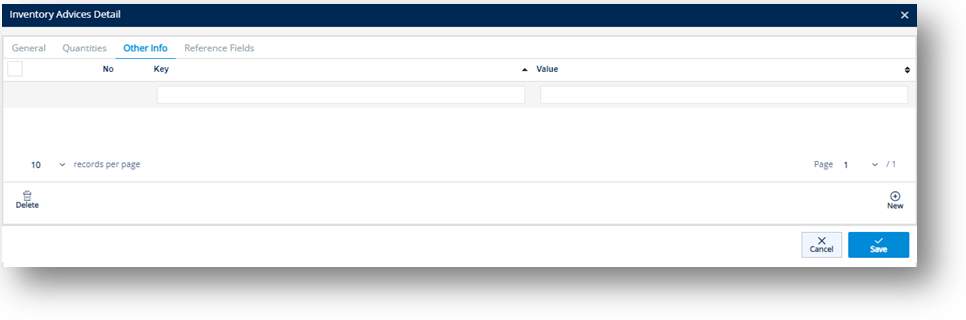
3. When you’re finished, click Save.
Work with Reference Fields
-
Switch to the Reference Fields tab of the Inventory Advices Detail screen.
-
Click the New button and then complete the details of the new Reference Field. Note that Qualifier and Value are mandatory fields.
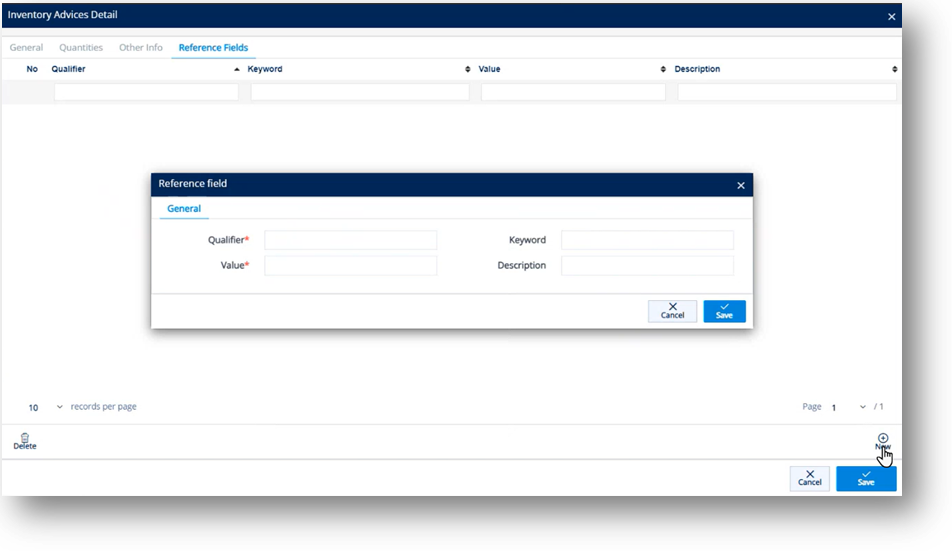
3. Click Save.
A new reference field is added.
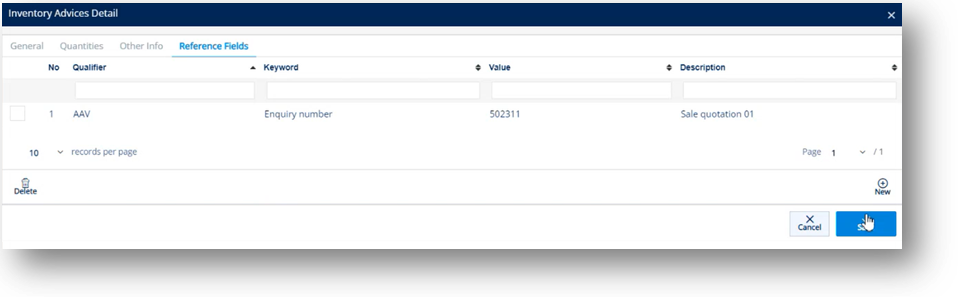
4. When you’re finished, click ![]() Save.
Save.
Field Definitions - Customer Inventory Advice > General
|
Field |
Definition |
|
Trading Partner |
The ID code of the Trading Partner. |
|
Purpose |
The Inventory Advice’s purpose code. |
|
Reference Number |
The reference number from the original document for this inventory advice. |
|
Created Date |
The date when the inventory advice was created. |
|
Due Date |
The date when the inventory advice is due. |
|
Supplier Code |
The ID code of the Supplier. |
|
Supplier Name |
The name of the Supplier. |
|
Plant Code |
The branch company of the Supplier Code. |
|
Plant Name |
The name of the branch company, which belongs to the Supplier. |
Field Definitions - Customer Inventory Advice > Parts
|
Field |
Definition |
|
Part Number |
The part number for the Inventory Advice. |
|
Description |
A brief description about the part ordered. |
|
Advice Type |
The type of Inventory Advice. Examples: - IA: Inventory Adjustment - RA: Receipt Adjustment |
|
Due Date |
The end date of storage life cycle of the product. It could be shipped date/delivery date. |
|
Cycle Count Date |
The start date of periodic counting of individual items throughout the course of the year to ensure the accuracy of inventory quantities and values. |
|
Last Received Date |
The last date when the part number was received. |
|
Engineering Change Level |
The engineering/design change code for the part ordered. |
|
Promise Code |
The number of the involved project. |
|
Last Ship ID |
The last Shipment ID (ASN Number). |
|
Manufacturer |
Supplier or manufacturer of the product or part. |
|
Last PO Number |
The last Purchase Order reference number. |
|
Last Ship Sched |
The last date when this part is scheduled to ship. |
|
Original Document |
The reference number of the original document for this part. |
|
Quantity Type |
The quantity type of the part. For example, 17 means Quantity on hand. |
|
Quantity |
The quantity of the part ordered. |
|
Unit of Measure |
The Unit of Measure for the part. |
Edit a Customer Inventory Advice
1. On the Customer Demand Mgt menu, click Inventory Advices.
2. On the Customer Inventory Advices screen, click the record that you want to change.
3. On the Inventory Advices window, make the changes on the General and the Parts tabs as needed.
Note For a full description of each field, refer to the Field Definitions in the previous section.
General tab
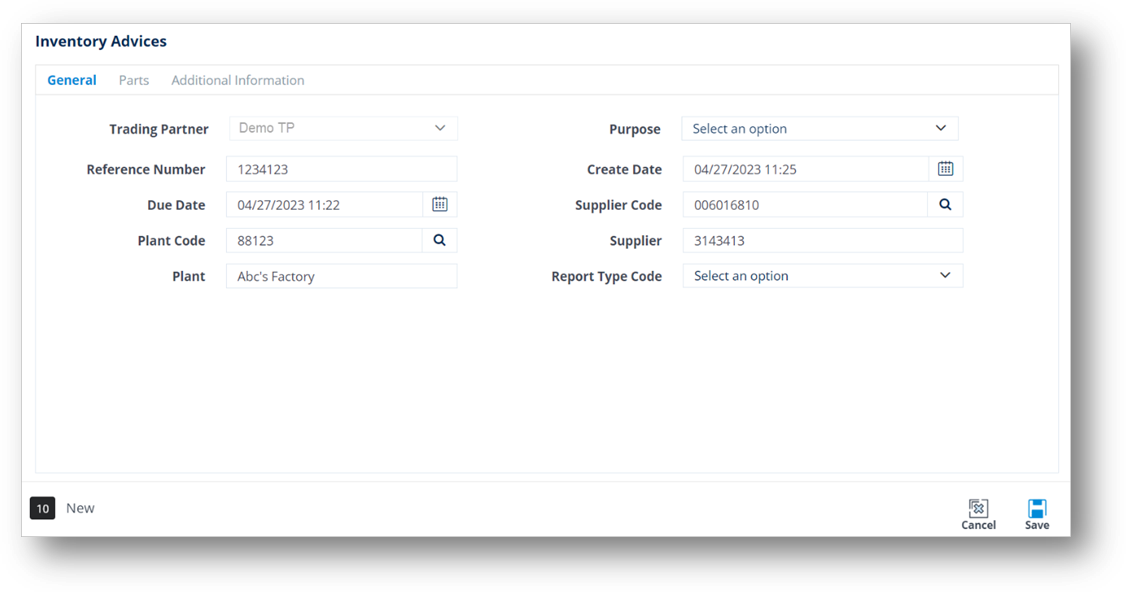
Parts tab
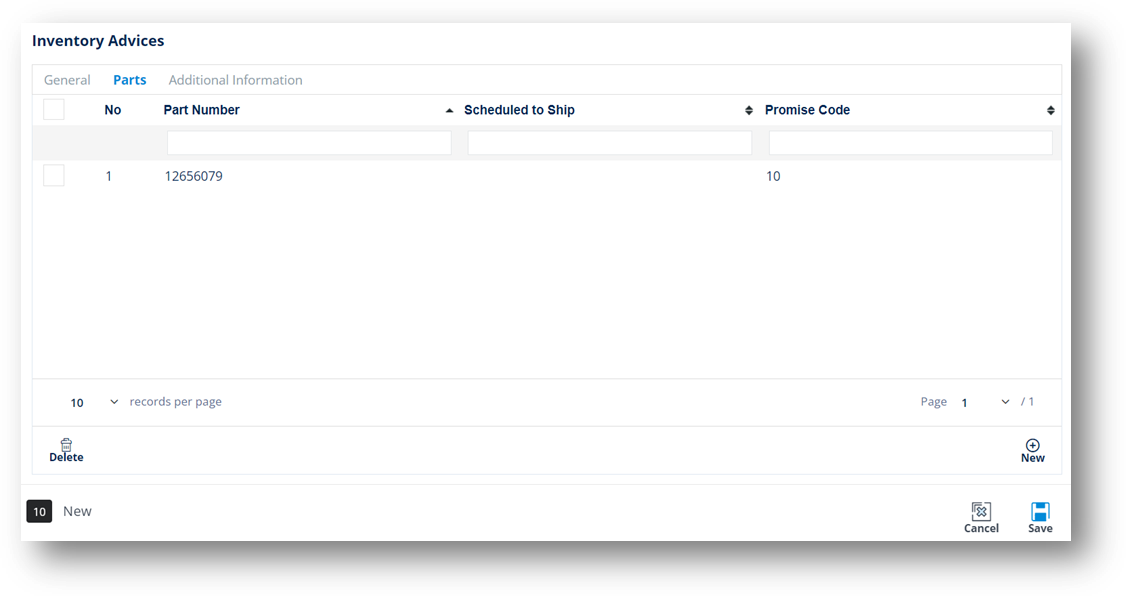
4. When you are finished, click Save.
Send a Customer Inventory Advice
1. On the Customer Demand Mgt menu, click Inventory Advices.
2. On the Customer Inventory Advices screen, select the record that you want to send.
3. Click ![]() Send Document.
Send Document.
4. On the notification window, click OK.
The Status of the Inventory Advice becomes Inventory Advice EDI Sent.
Delete a Customer Inventory Advice
1. On the Customer Demand Mgt menu, click Inventory Advices.
2. On the Customer Inventory Advices screen, select the inventory advice that you want to remove, and then click ![]() Delete.
Delete.
3. On the confirmation window, click OK.