Filter and Sort
Filter
When viewing data use the built-in Filter to quickly search for the data that you want to use. Filtered data displays only the rows that meet the criteria that you specify.
To filter data in the table of documents
In the Filter panel, set your filter criteria and then click the Filter button to get the results.
Example: The Filter panel of the Customer Firm Orders screen.

To display the number of records per page and change pages
TrueAuto breaks a long list of records into manageable pages. To navigate through the pages, use the bar under the document list.
Click the dropdown list to select one of the options.
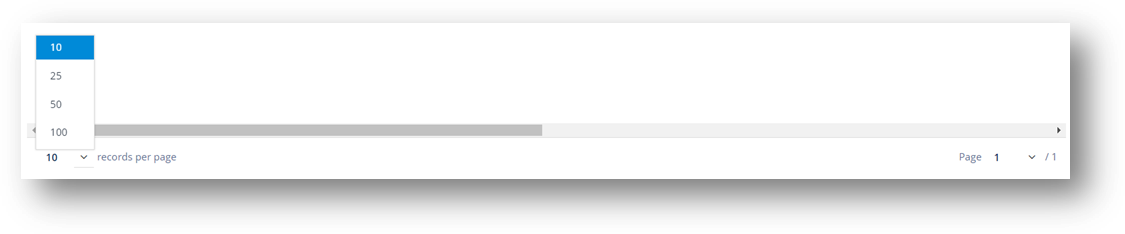
Sort Data
Sort Ascending
Click once or twice in the table header of the column that you want to sort until the up arrow  appears in the header.
appears in the header.

Sort Descending
Click once or twice in the table header of the column that you want to sort until the down arrow  appears in the header.
appears in the header.

Selection Column
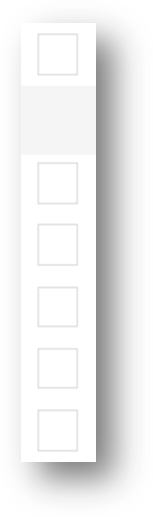
Figure: The Select column
To select a row
Select the checkbox in the Select column to choose a specific row.
To select all the rows
Select the checkbox in the Select column header.
To unselect a row
Clear the checkbox in the Select column on the corresponding row.
To unselect all the rows
Clear the checkbox in the Select column header.
Related Topics