Toolbar Controls
When you access a feature in TrueAuto, the associated buttons and controls will be enabled in the toolbar at the bottom of the working area.
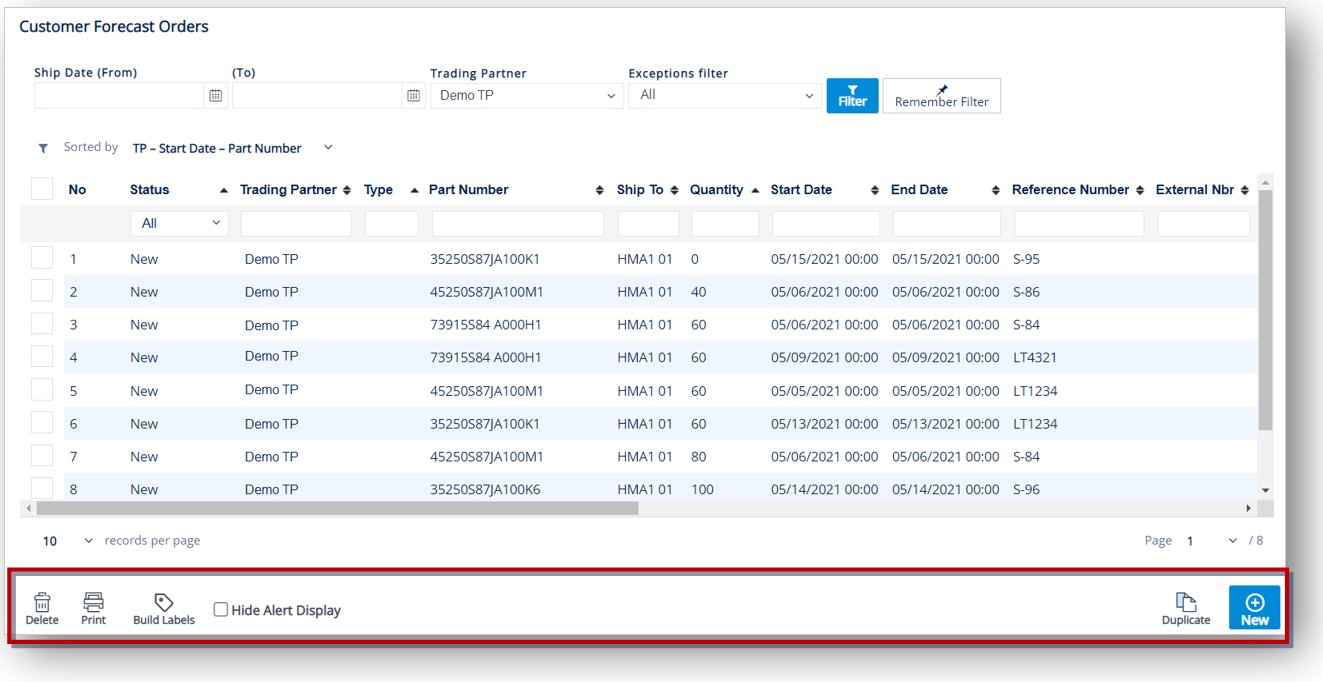
With these buttons and controls, you can perform the following tasks:
|
|
Adjust Existing – Adjust an existing ship date. |
|
|
Assign – Assign inner/outer containers, container serials, firm orders, contacts, addresses, or email notifications. |
|
Auto Assign – Automatically assign firm orders to a shipment. |
|
|
|
Automatic Assignment – Button to automatically assign an inner container. |
|
|
Build Labels – Build labels for forecasts, firm orders, and shipments. |
|
|
Build Shipments – Build shipments and print firm order reports. |
|
|
Cancel – Cancel a task. |
|
|
Change Start Date – Change start date of the cumulative lifecycle for a specific Ship To location. |
|
|
Complete – Complete the scanning process in TruckLoad. |
|
|
Copy – Copy a cross reference. |
|
Create EDI Document – Create EDI document for a demand schedule or supplier schedule. |
|
|
Delete – Delete a record. |
|
|
|
Delete – Button to remove a holiday from ship date settings. |
|
|
Duplicate – Duplicate a forecast, firm order, or acknowledgement. |
|
EDI – Button to view or print an incoming EDI document. |
|
|
Enable/Disable – Button to indicate if an email address or email group is enabled or disabled. |
|
|
Export – Export a shipment. |
|
|
Export File – Export an order or invoice. |
|
|
Export Release – Export a material release. |
|
|
Filter – Button to filter data, search for records. |
|
|
Library – Select allowance or charge. |
|
|
Load From Scanner – Upload firm order and serial information into inventory. |
|
|
Move– Move firm order lines from one transaction to another. |
|
|
New – Button to create a new forecast, firm order, customer inventory advice, shipment, barcode label, outer container, inner container, invoice, demand schedule, supplier inventory advice, trading partner part, internal part, package, internal package, trading partner address, contact, ship adjuster record, or cross reference. |
|
|
Next– Button to advance to the next screen. |
|
|
Note – View selected part note. |
|
|
Post– Button to post shipped quantity or receipt quantity. |
|
|
Print – Print incoming EDI document, reports, barcode label, demand schedule, shipment, supplier invoice, incoming document, or outgoing document. |
|
|
Print Release – Print material release. |
|
|
Recalculate Total – Recalculate total on invoice. |
|
|
Save – Save changes. |
|
|
Search – Search for records or data. |
|
|
Send Document – Send a PO acknowledgement, customer inventory advice, advance ship notice, or invoice. |
|
|
Set Holidays – Manage holidays for shipping. |
|
|
Shipping Papers – View or print shipping papers. |
|
|
Test Adjuster – Test shipping scenarios. |
|
|
Unassign – Unassign inner/outer containers, container serials, firm orders, contacts, addresses, or email notifications. |
|
|
View Parts List – Button to update the country of origin for barcode labels and shippers/advance ship notice. |
|
|
View Serials – View serial numbers on firm orders. |
|
|
View Structure – Display the list of firm orders and pallets on the truck, view serials assigned to pallet and firm order. |
Related Topics