Priority Logic for Label Template Selection
This topic provides instructions on how to select label templates in TrueAuto. There are several types of label templates for the Container, Master, and Mixed cases that you can apply to a print job.
Highlights
-
In TrueAuto, you can select label templates in one of these modules: Ship To Cumulatives, Trading Partner Packages, Trading Partner Parts, Addresses, and Trading Partner Profiles. The selected templates will be applied to the Build Labels and TruckLoad features according to a priority logic.
|
NOTE If label templates have NOT been configured in one of the mentioned modules, the active default set up by an administrator will be applied to the print job instead. You can find the Build Labels button on the Customer Shipments and the Customer Firm Orders screens.
|
-
The Barcode Labels feature enables you to manually create a barcode label with the desired Type of Label template that will be applied to the print job. If you use this feature, the label templates selected in any other modules will NOT take effect. For the steps on how to create and print a barcode label, refer to the Barcode Labels section.
-
Label templates for Container, Master, and Mixed cases will be selected according to the following priority levels:
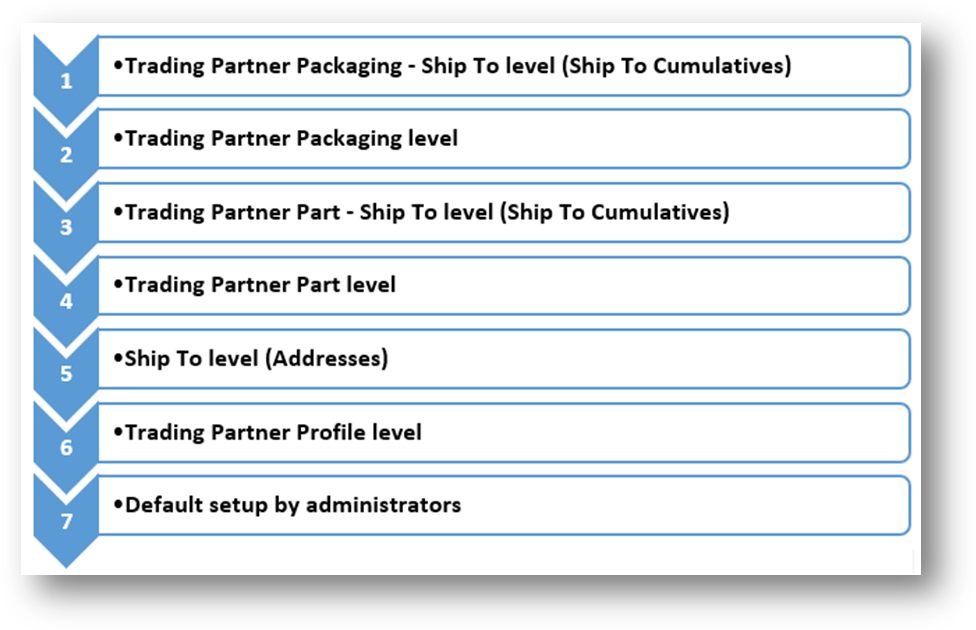
Priority Logic
In the following tables, the priority logic for label template selection is described in descending sequence, from left to right.
Color Legend
|
|
Modules that you can use to set up label templates |
|
|
Features to which the selected label templates will be applied |
|
|
The feature that you can use to manually create a barcode label with the desired Type of Label template |
Examples
§ A, B, C, and D are the example label templates, which have been selected.
Example 1: Label templates in the Trading Partner Packages module are applied.
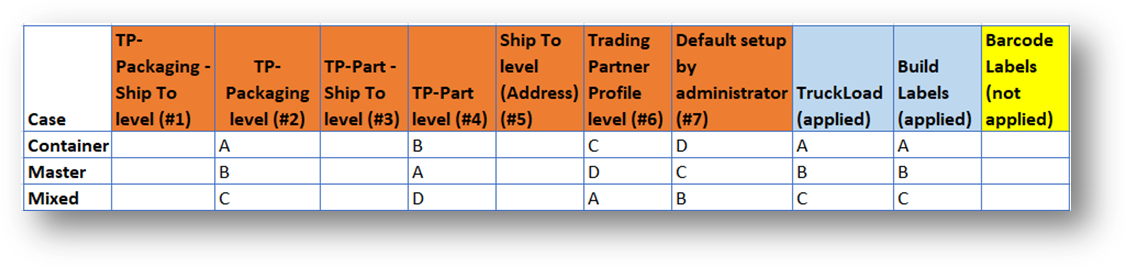
Example 2: Label templates in the Trading Partner Packages, Trading Partner Parts, and Trading Partner Profiles modules are applied according to the priority logic.
Note Blank cells mean no setup value.
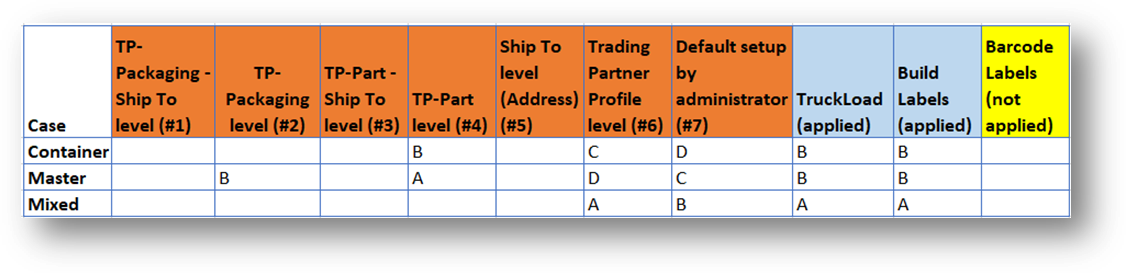
Example 3: Label templates in the Trading Partner Parts, Trading Partner Profiles, and Default setup by administrator are applied according to the priority logic.
Note Blank cells mean no setup value.
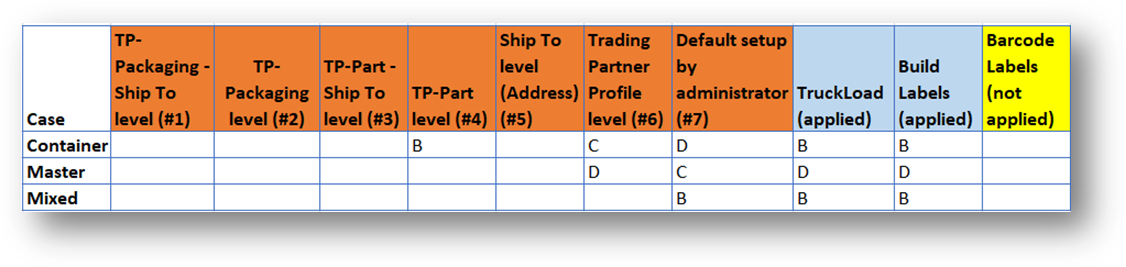
Example 4: The Default setup by administrator is applied because label templates have NOT been selected in other priority modules.
Note Blank cells mean no setup value.
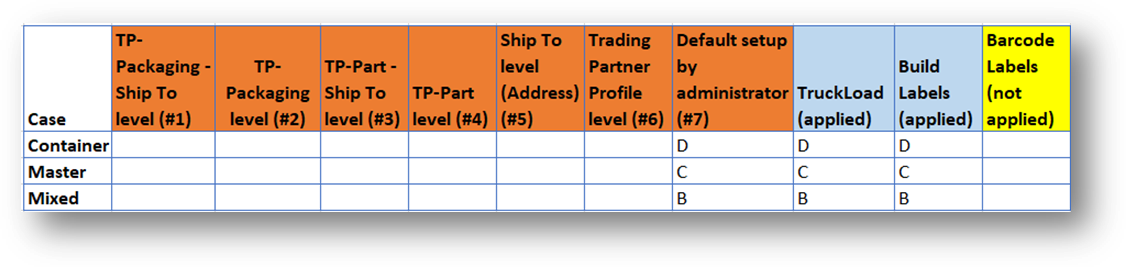
Related Topics