Inner Containers
When a new container label is printed in TrueAuto, the information about that container is stored in the Inner Containers file, which can be used to find information such as:
-
Serial number
-
Supplier lot number
-
Date when the label was printed, production was scanned, and shipment was scanned
-
Package weight
-
Returnable code used
-
Connection to orders and pallets
-
Part number and SKU
-
Quantity of units in this container
Main Topics:
Serial Definition
TrueAuto provides you the ability to generate or import serial records for the purposes of internal tracking, shipping, and lot tracing. Serial record creation begins with printing barcode labels. As labels are printed, whether it is a container or a mixed/master label, TrueAuto will assign a new serial number to it. Container serials are found in the Customer Inner Containers window, and mixed and master serials are found on the Customer Outer Containers window. The characters in a TrueAuto-generated serial number consist of:
-
An internal container serial counter, increments at +1 per label printed. In general, this counter remains the same across Trading Partners and serial types. For example, 00000001 = Honda Container, 00000002 = GM Pallet.
-
Trading Partner conformances
- Scanned Serial prefixes (may be removed in EDI raw data as spec requires)
- Padded characters 00000001
- Required codes such as the Supplier code or DUNS number
- Honda spec example: “1S”+<supplier code>+<TrueAuto 8-digit serial number>
Work with Inner Containers
1. On the Customer Shipments menu, click Inner Containers.
2. On the Customer Inner Containers screen, click the inner container that you want to view.
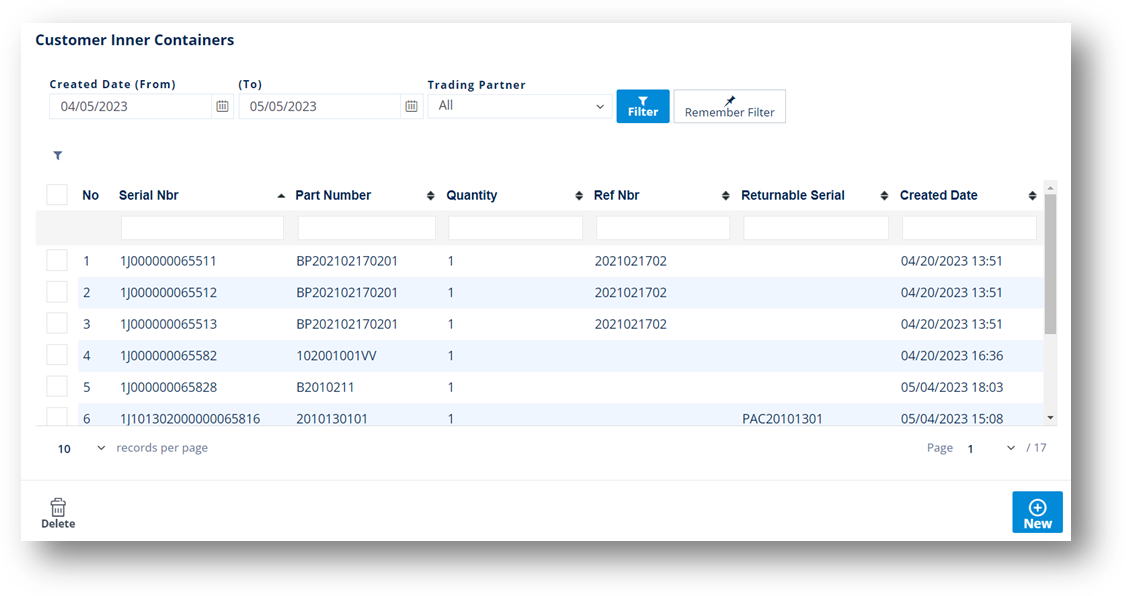
3. On the Customer Inner Container screen, select the General, Dates/Shipping, IPP Tag or Other sections to view the corresponding details.
General tab
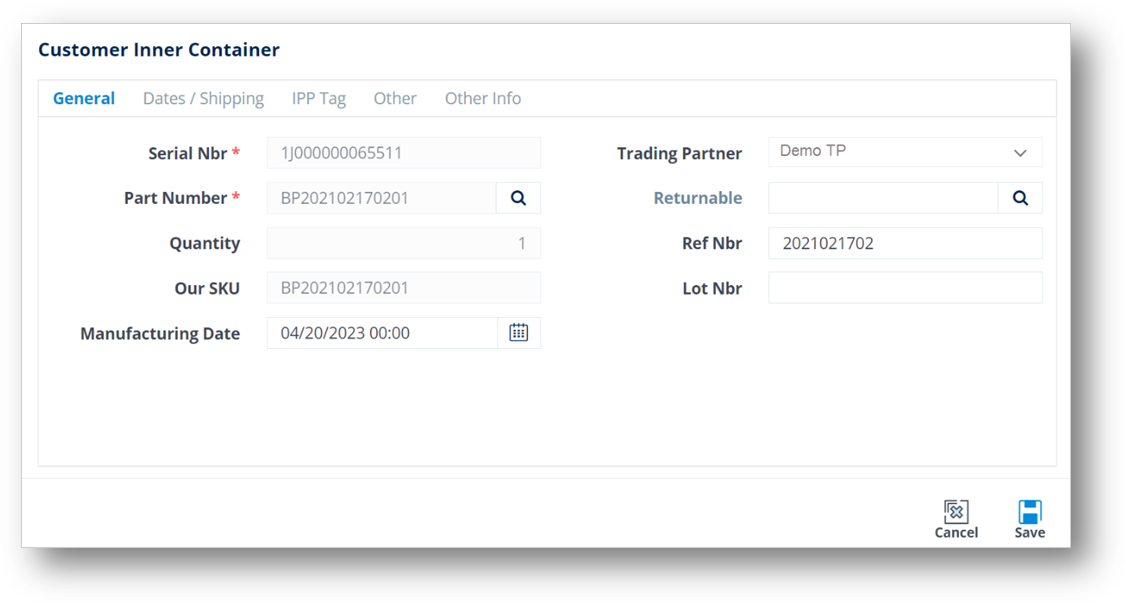
Dates/Shipping tab
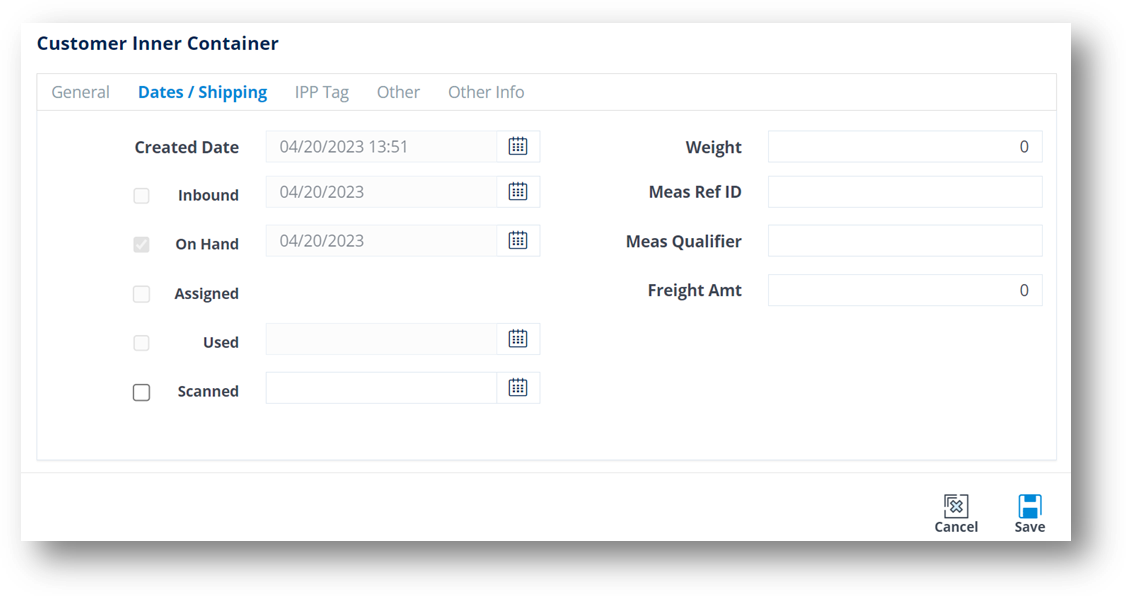
IPP Tag tab
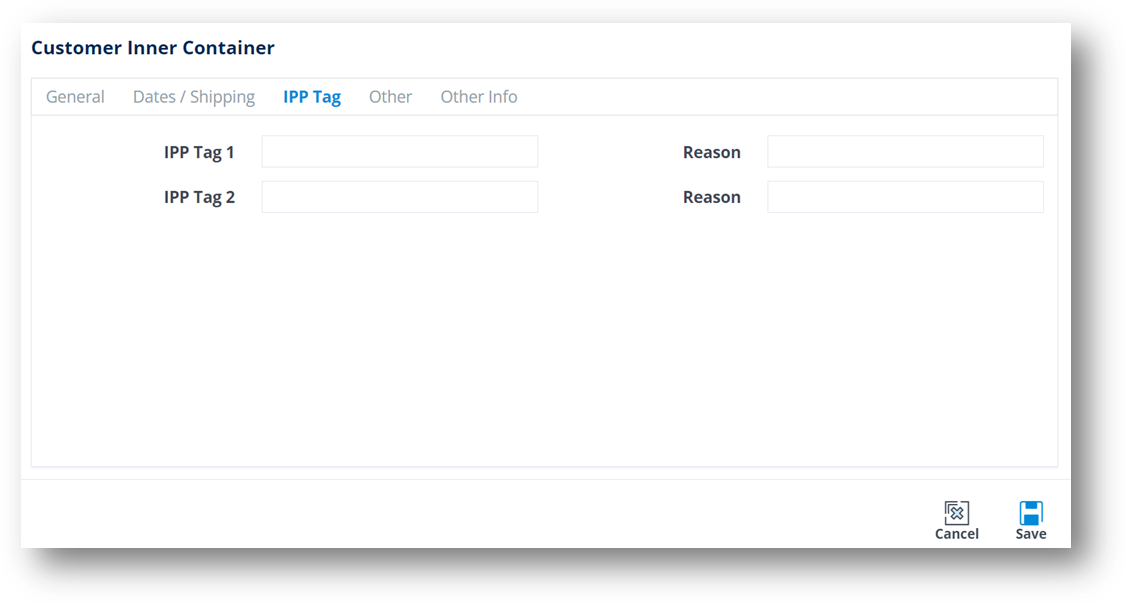
Other tab
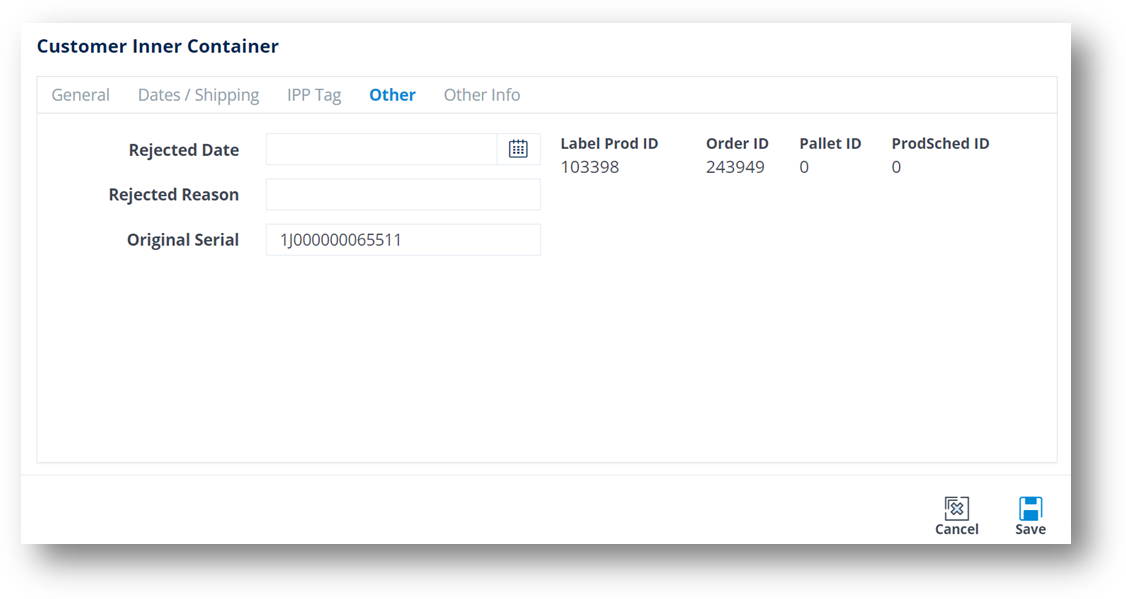
Other Info tab
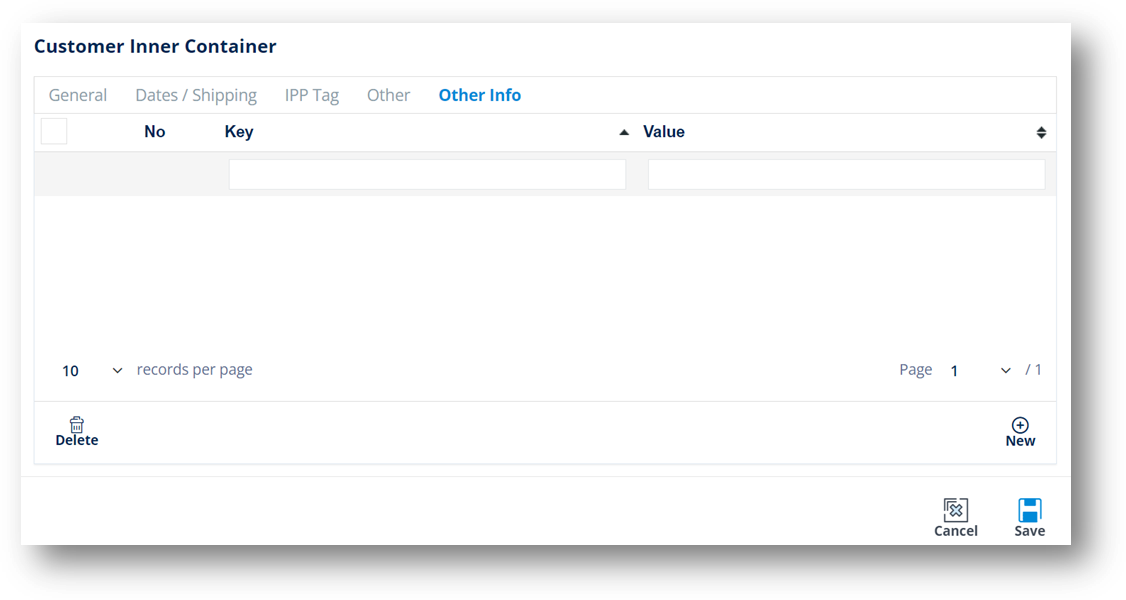
Create an Inner Container
There is generally no reason to manually create a new inner container record unless your goal is to troubleshoot an issue. The standard methods for creating serial records can be found in the shipping and label printing screens (see Print a Barcode Label). To view the most common areas to print labels, click here: Barcode Labels. On occasion, there may be times when you need to correct a single inner container record. For example, if an order is canceled but the inner container is still on the order, you can use this screen to make the inner container available for shipping again. If you need to consistently add inner container records from external sources, contact the TrueAuto Support team to discuss the options.
Here are the manual creation steps:
-
On the Customer Shipments menu, select Inner Containers.
-
On the Customer Inner Containers screen, click
 New.
New. -
On the Customer Inner Container screen, select the Trading Partner in the dropdown list.
-
Fill out the details of the new inner container. Use the following Field Definitions.
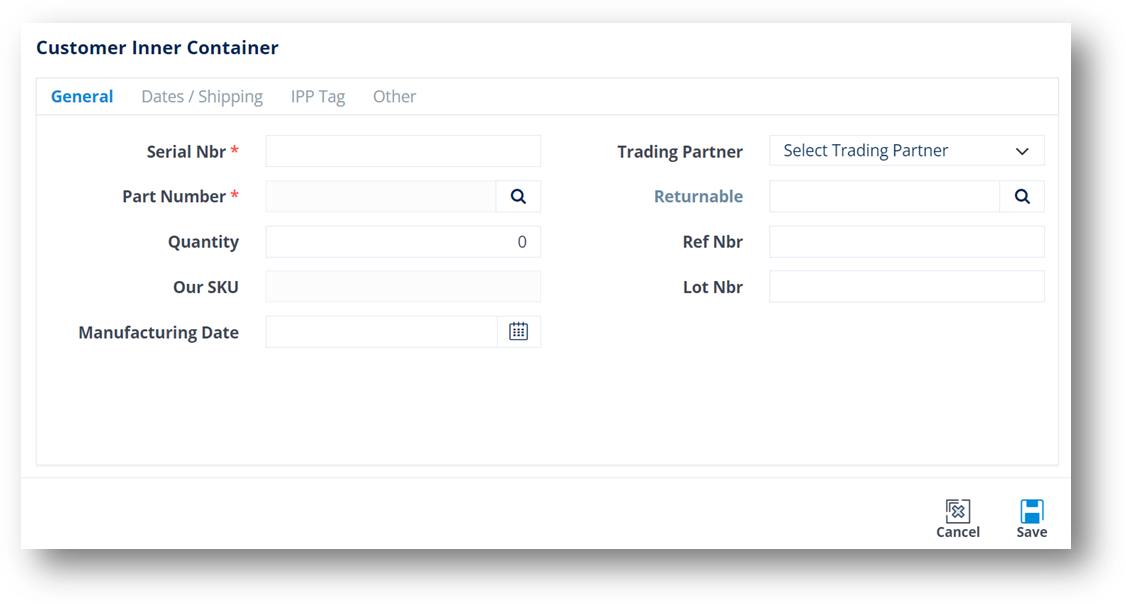
-
When you’re finished, click
 Save.
Save.
Field Definitions-General
|
Field |
Definition |
|
Serial Nbr |
Bar-coded serial number. |
|
Part Number |
Part Number for this Part. |
|
Quantity |
Quantity in this container. |
|
Our SKU |
Your Company’s Part Number. |
|
Returnable |
Record identifying the returnable container of the serial. Clicking the |
|
Ref Nbr |
The document reference number for this order. TrueAuto will add this number when printing labels from the Firm Orders screen or Shipments (ASN) screen. |
|
Lot Nbr |
Lot Number for this serial. |
Field Definitions-Dates/Shipping
|
Field |
Definition |
|
Created Date |
The date when this label was printed or the serial was created. |
|
Inbound |
Date it arrived from another location, usually when it was scanned in. |
|
On Hand |
Scanned as usable for shipping into TrueAuto. |
|
Assigned |
The date when this serial was assigned to an ASN or an order. |
|
Used |
The date it was used/shipped out. |
|
Weight |
The weight of this box serial. |
|
Meas Ref Id |
Type of measurement. |
|
Meas Qualifier |
Measurement qualifier (N=Net, G=Gross). |
|
Freight Amt |
The freight cost. |
Field Definitions-IPP Tag
|
Field |
Definition |
|
IPP Tag 1/2 |
The IPP Tag number. |
|
Reason |
The reason for tracking the part during the transportation process. |
Field Definitions-Other
|
Field |
Definition |
|
Rejected Date |
The date when the 861 (Receiving Advice) rejected the part. |
|
Rejected Reason |
The reason from the 861 for the rejection. |
|
Original Serial |
The serial number may change. The original serial is stored here. |
Delete an Inner Container
-
On the Customer Shipments menu, select Inner Containers.
-
On the Customer Inner Containers screen, select the inner container file that you want to remove, and then click
 Delete.
Delete. -
On the confirmation message, click OK.