Cross Reference Library
The Cross Reference Library contains all the cross-references that connect the user interface to the TrueAuto system, to EDI transactions, imports, exports, or other internal processes. Each cross-reference record is a method to set definitions or defaults for:
-
Technical codes into meaningful descriptions or headings for the user to see
-
Translating internal codes for use in outgoing EDI, reports, or exports
-
Translating external codes for use when processing incoming EDI, reports, or imports
Main Topics:
Work with Cross References
1. On the Settings menu, click Cross Reference Library.
2. On the Cross Reference Library screen, click the record that you want to view.
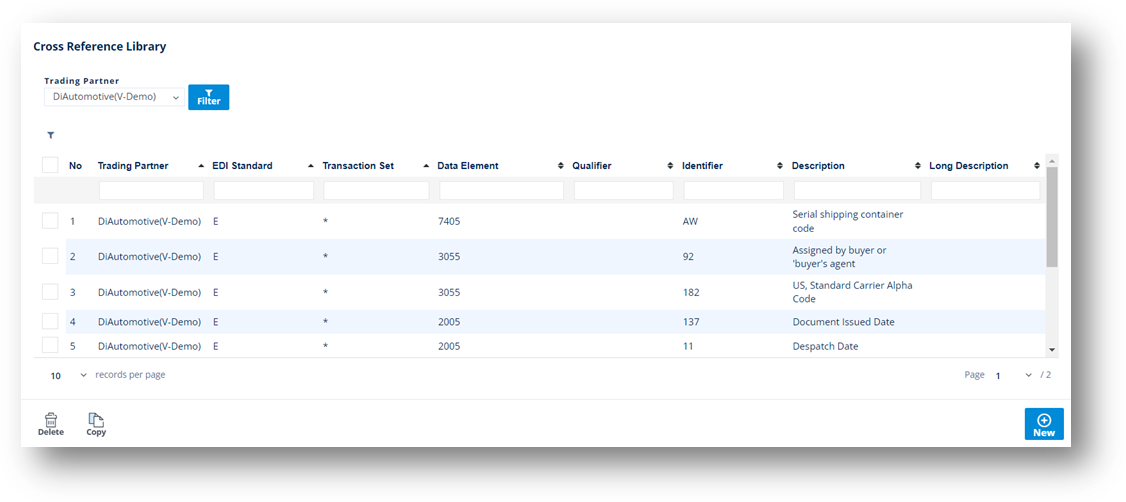
Information about the selected Cross Reference record is displayed.
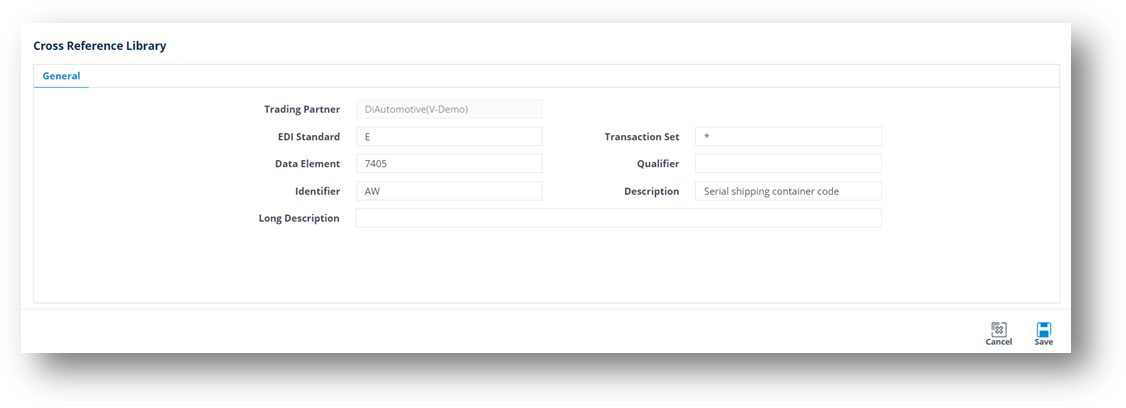
Create a Cross Reference
1. On the Settings menu, click Cross Reference Library.
2. On the Cross Reference Library screen, click ![]() New.
New.
3. Fill out the details of the new Cross Reference on the General tab. Use the following Field Definitions.
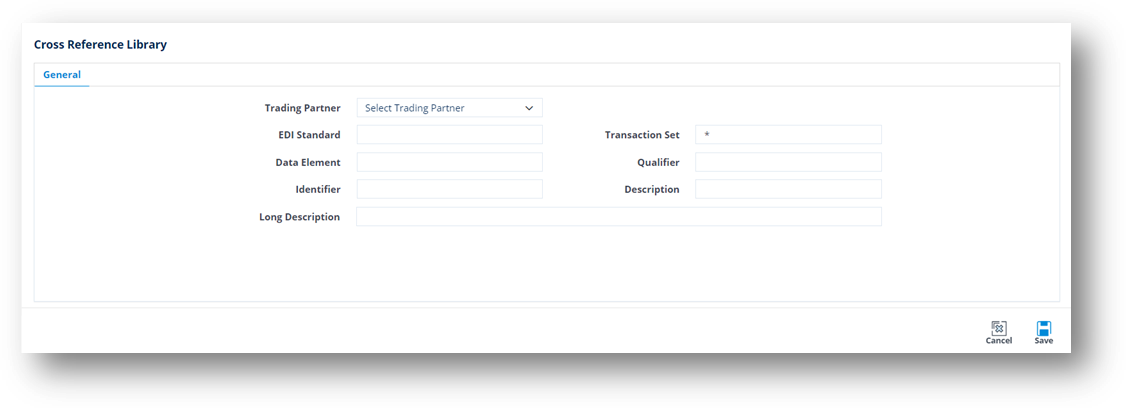
4. When you are finished, click ![]() Save.
Save.
Field Definitions
|
Field |
Definition |
|
Trading Partner |
The Trading Partner this record is for. |
|
EDI Standard |
X12(X), EDIFACT(E), or ODETTE(O). Default to X if the setting isn’t EDI related. |
|
Transaction Set |
The EDI Transaction, otherwise use *. |
|
Data Element |
The EDI Element this record is from or will populate for outgoing. |
|
Qualifier |
The segment qualifier when using X12 EDI. |
|
Identifier |
The code from either the EDI Standard, TrueAuto, or a third party being referenced. |
|
Description |
The cross-reference of the Identifier from EDI definitions to either a human-readable description in the interface or paperwork, or an external field. |
|
Long Description |
Used in addition to the Description, when additional translation or conversion is needed (usually due to customization). |
Copy a Cross Reference
1. On the Settings menu, click Cross Reference Library.
2. On the Cross Reference Library screen, select the Cross Reference that you want to copy, and then click ![]() Copy.
Copy.
Note The new Cross Reference is displayed containing the same values as the original Cross Reference, except for the Identifier, Description, and Long Description.
3. On the new Cross Reference screen, fill out the Identifier, Description, and Long Description values.
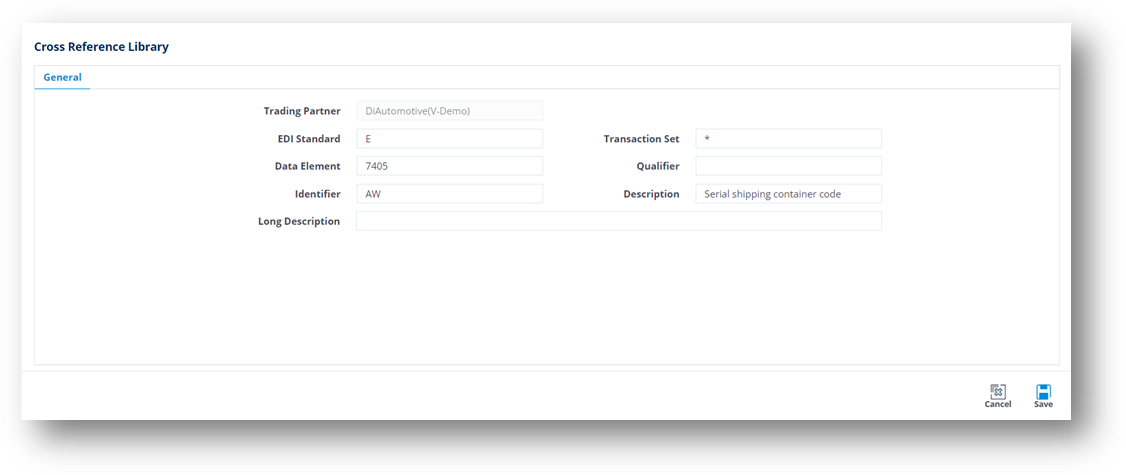
4. Click ![]() Save.
Save.
The Cross Reference is successfully copied.
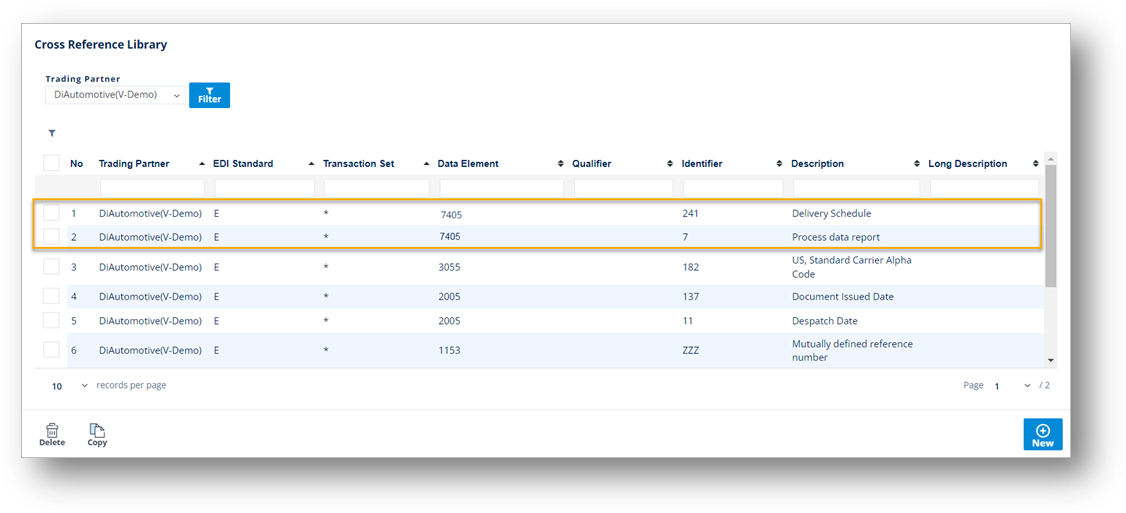
Delete a Cross Reference
1. On the Settings menu, click Cross Reference Library.
2. On the Cross Reference Library screen, select the Cross Reference that you want to remove, and then click ![]() Delete.
Delete.
3. On the confirmation window, click OK.