Internal Packaging
Main Topics:
Work with Internal Packaging
1. On the Settings menu, click Internal Packaging.
2. On the Internal Packages screen, click the package that you want to view.
Note For a full description of each field, refer to the Field Definitions in the next section.
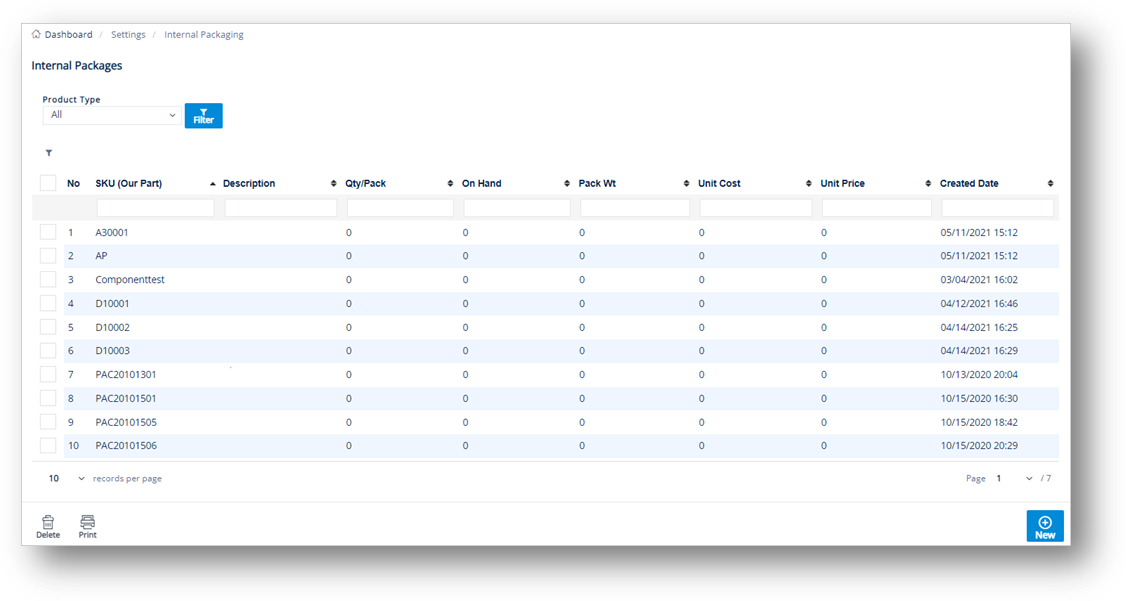
3. On the Internal Package screen, select the General, PRODUCT ACTIVITY, or Customer Packaging tabs to view the corresponding details.
General tab
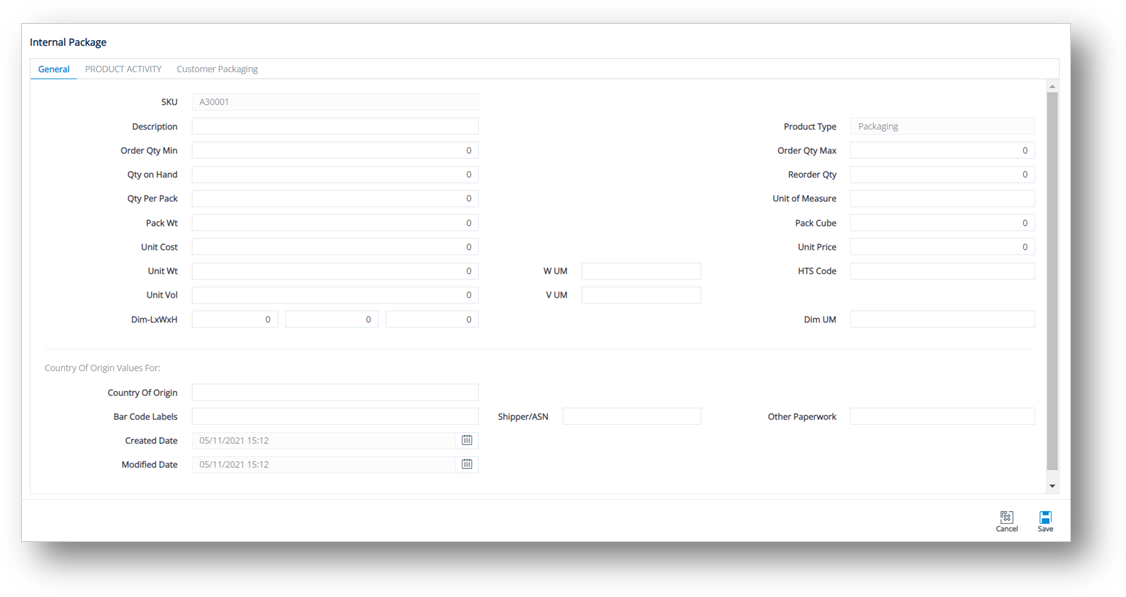
PRODUCT ACTIVITY tab
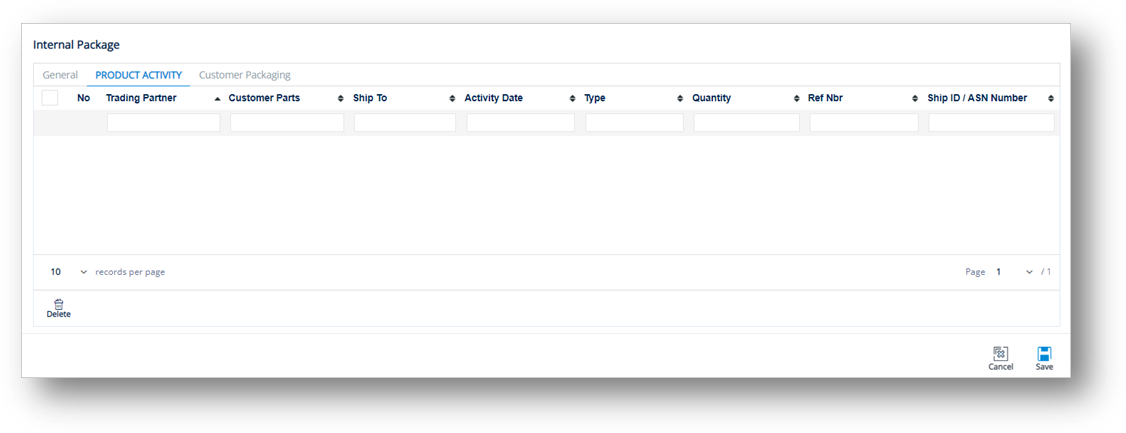
Customer Packaging tab
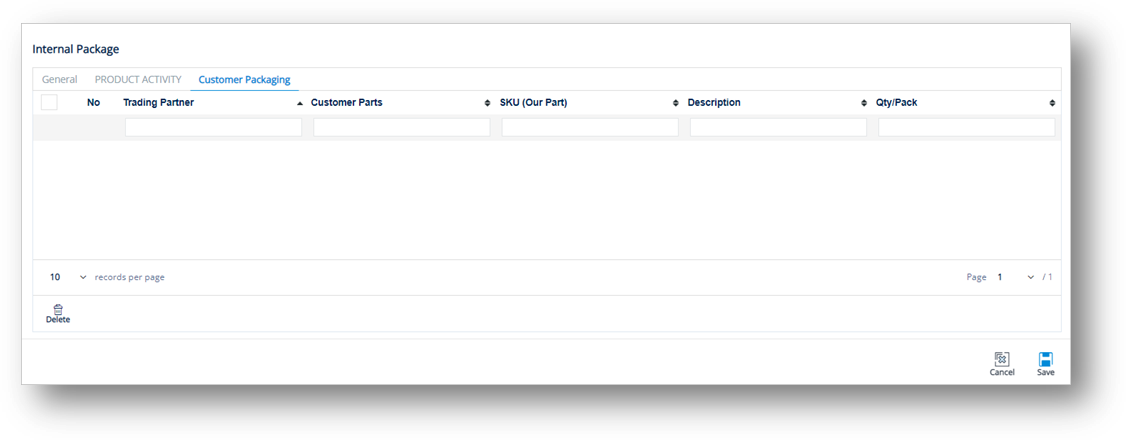
Create an Internal Package
1. On the Settings menu, click Internal Packaging.
2. On the Internal Packages screen, click ![]() New.
New.
3. Fill out the details of the new package on the General tab. Use the following Field Definitions.

4. When you are finished, click ![]() Save.
Save.
Field Definitions
|
Field |
Definition |
|
SKU |
The internal part number or Stock Keeping Unit. |
|
Description |
The description of the product. |
|
Reorder Qty |
The amount of product that needs to be reordered. |
|
Qty Per Pack |
The number of units in a pack. |
|
Unit of Measure |
Unit of measure used. |
|
Pack Wt |
The packaged weight of the product. |
|
Pack Cube |
The cubic space of one package of this part. |
|
Unit Cost |
The individual cost of the product. |
|
Unit Price |
The price of a single product. |
|
Unit Wt |
The weight of a single product. |
|
Unit Vol |
The volume of a single product. |
|
V UM |
The volume unit of measure (e.g., cubic inches). |
|
W UM |
The weight unit of measure. The default is LB. |
|
Dim UM |
The dimension unit of measure. |
|
Dim – LxWxH |
Dimensions – Length, Width and Height. |
|
HTS Code |
Harmonized Tariff Schedule code with 7-10 digits, and is often unique after the 6th digit and determined by individual countries of import. |
Field Definitions-Country of Origin
|
Field |
Definition |
|
Country of Origin |
The country that manufactures or produces the product. |
|
Bar Code Labels |
The default origin code for barcode labels that will populate the Ship To Cumulative parts records. |
|
Shipper/ASN |
The default origin code for the shipper or ASN that will populate the Ship To Cumulative parts records. |
|
Other Paperwork |
The default origin code for other paperwork that will populate the Ship To Cumulative parts records. |
|
Created Date |
The date when the product was created. |
|
Modified Date |
The date when the product was last modified. |
Delete an Internal Package
1. On the Settings menu, click Internal Packaging.
2. On the Internal Packages screen, select the package that you want to remove, and then click ![]() Delete.
Delete.
3. On the confirmation message, click OK.